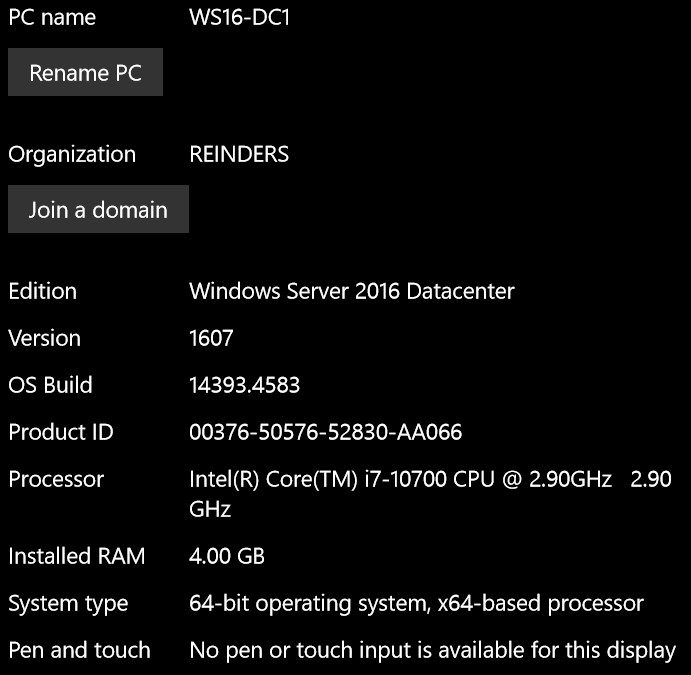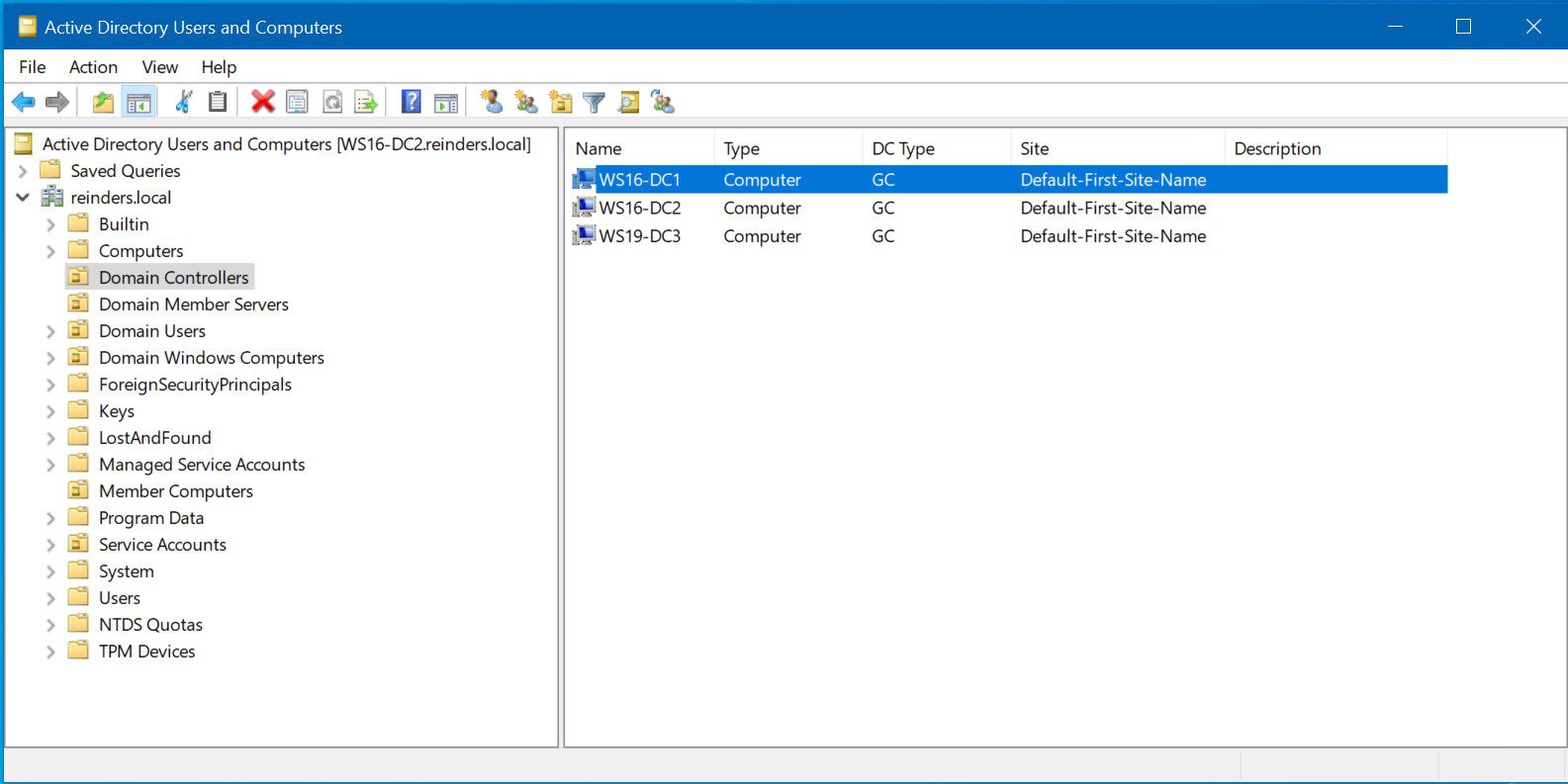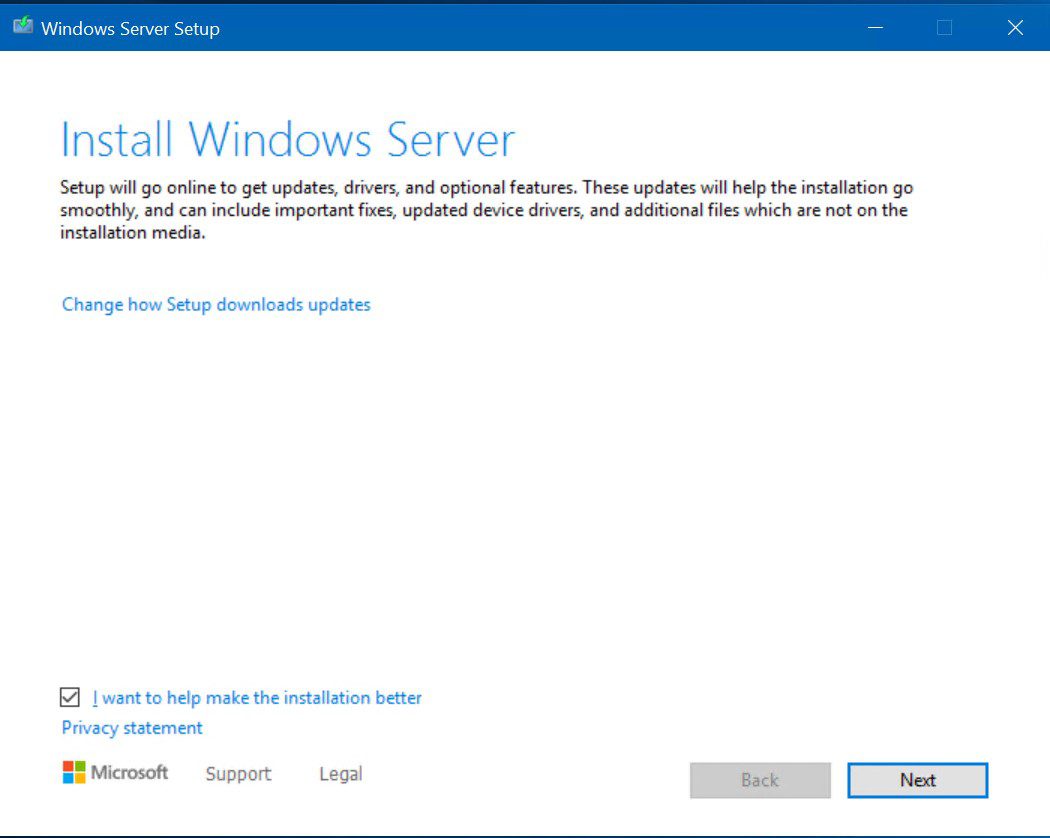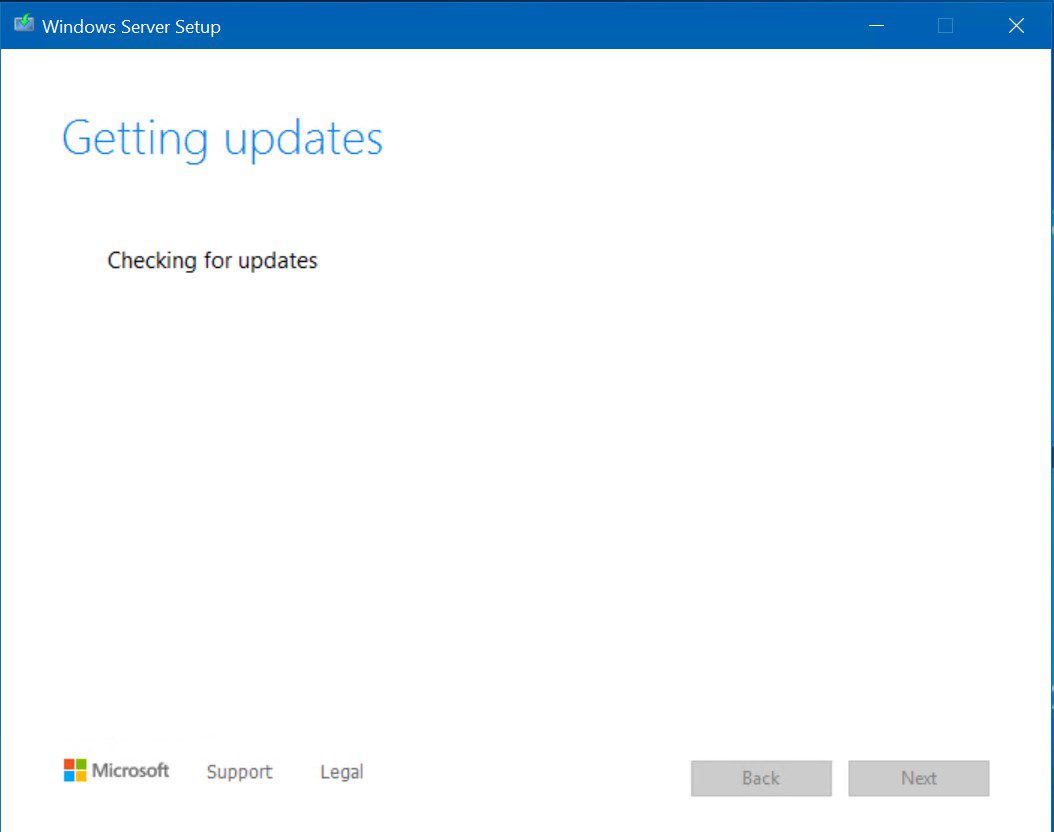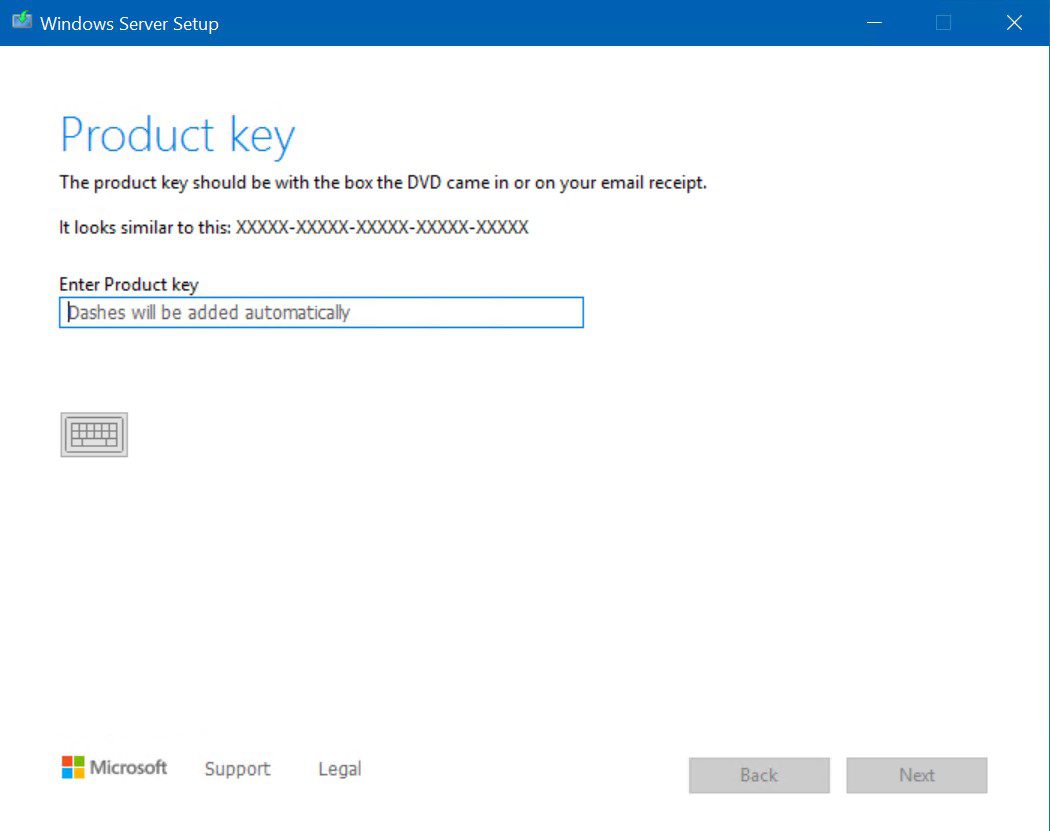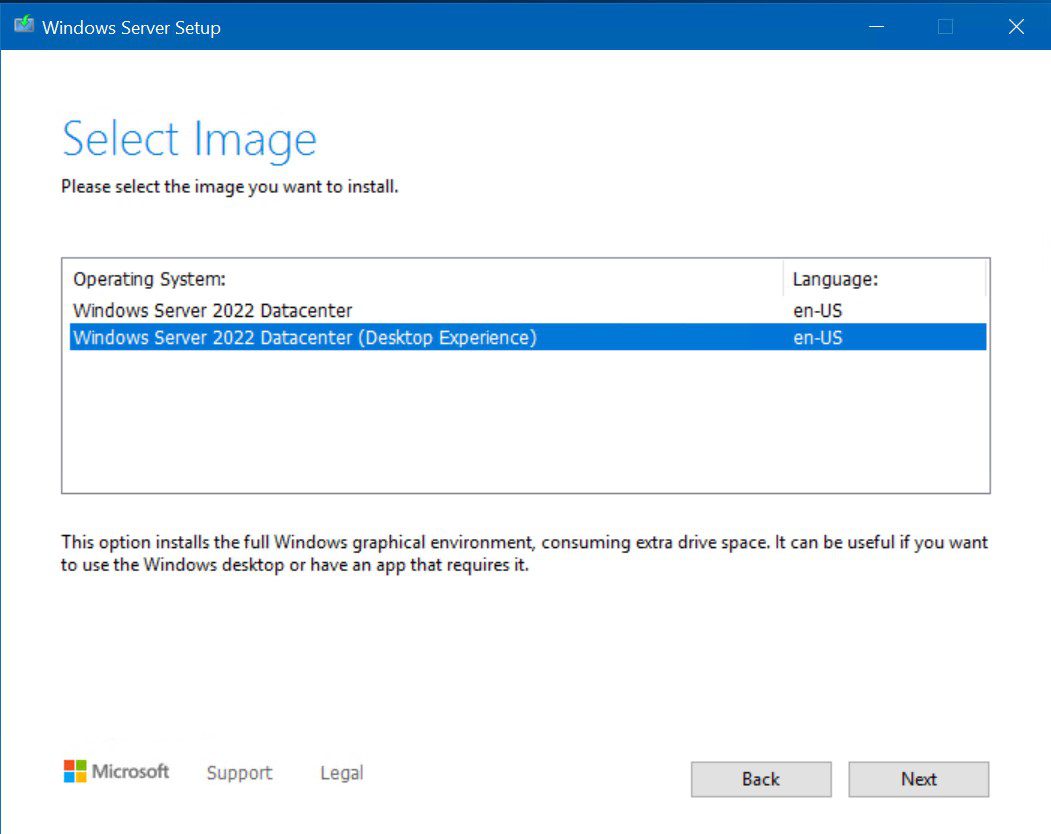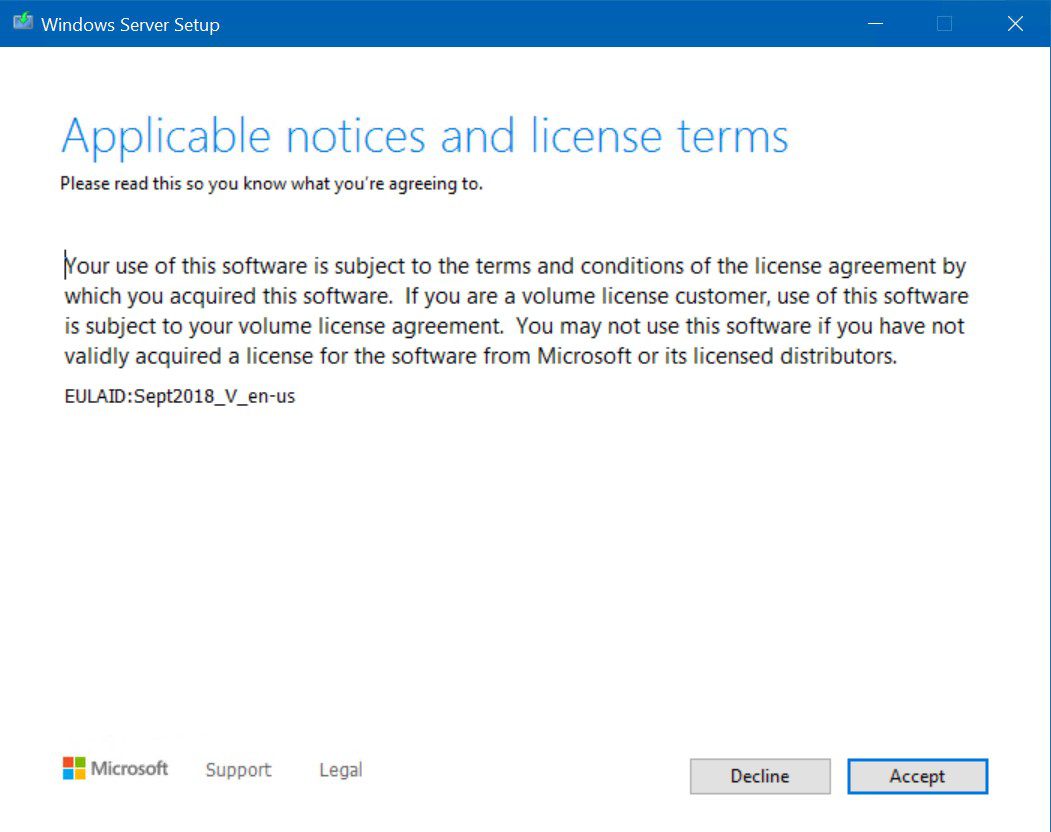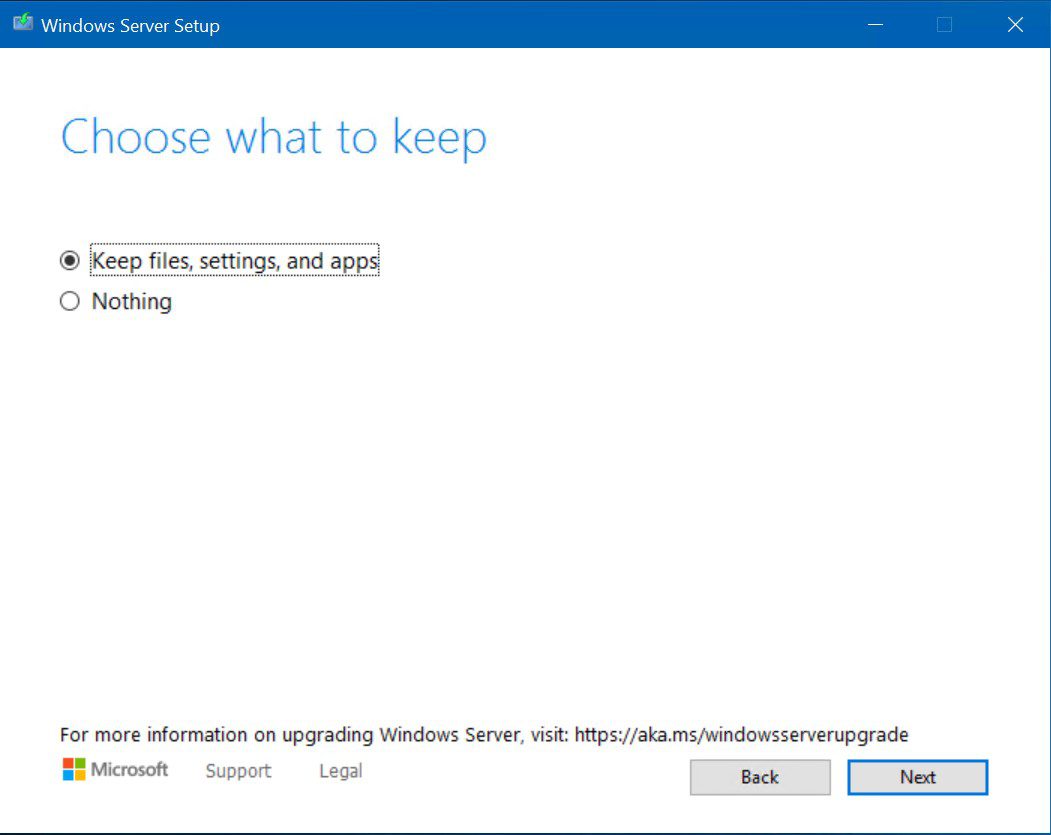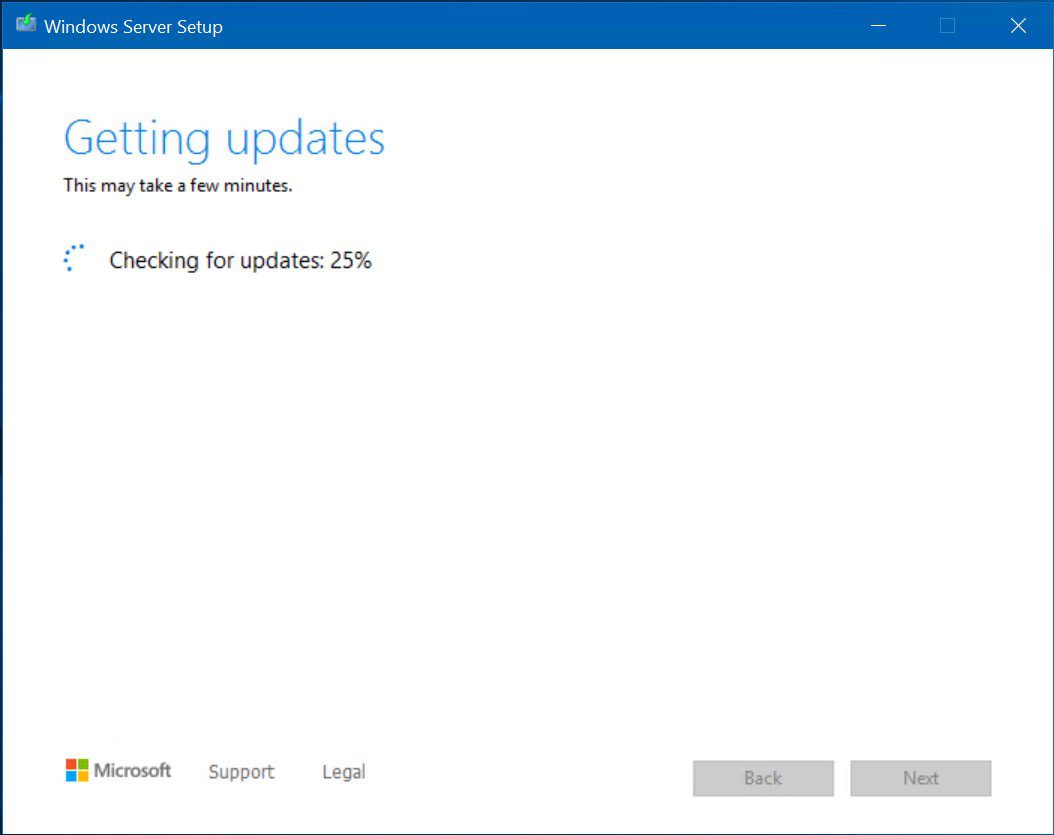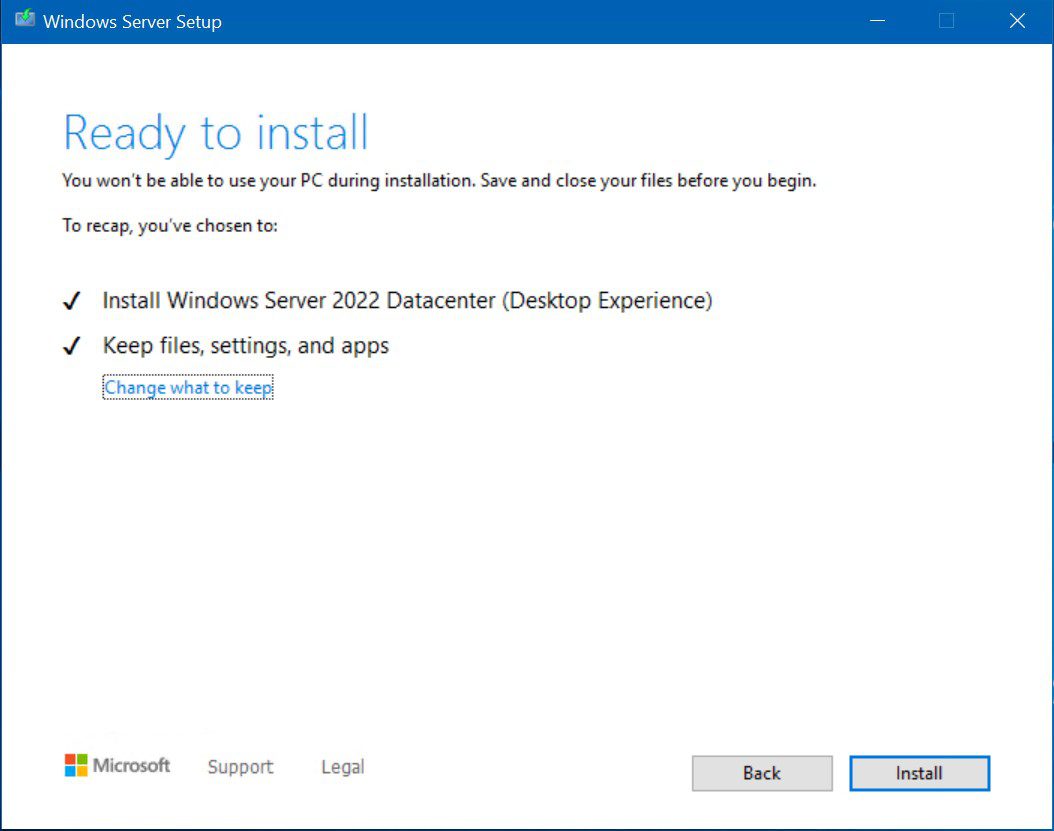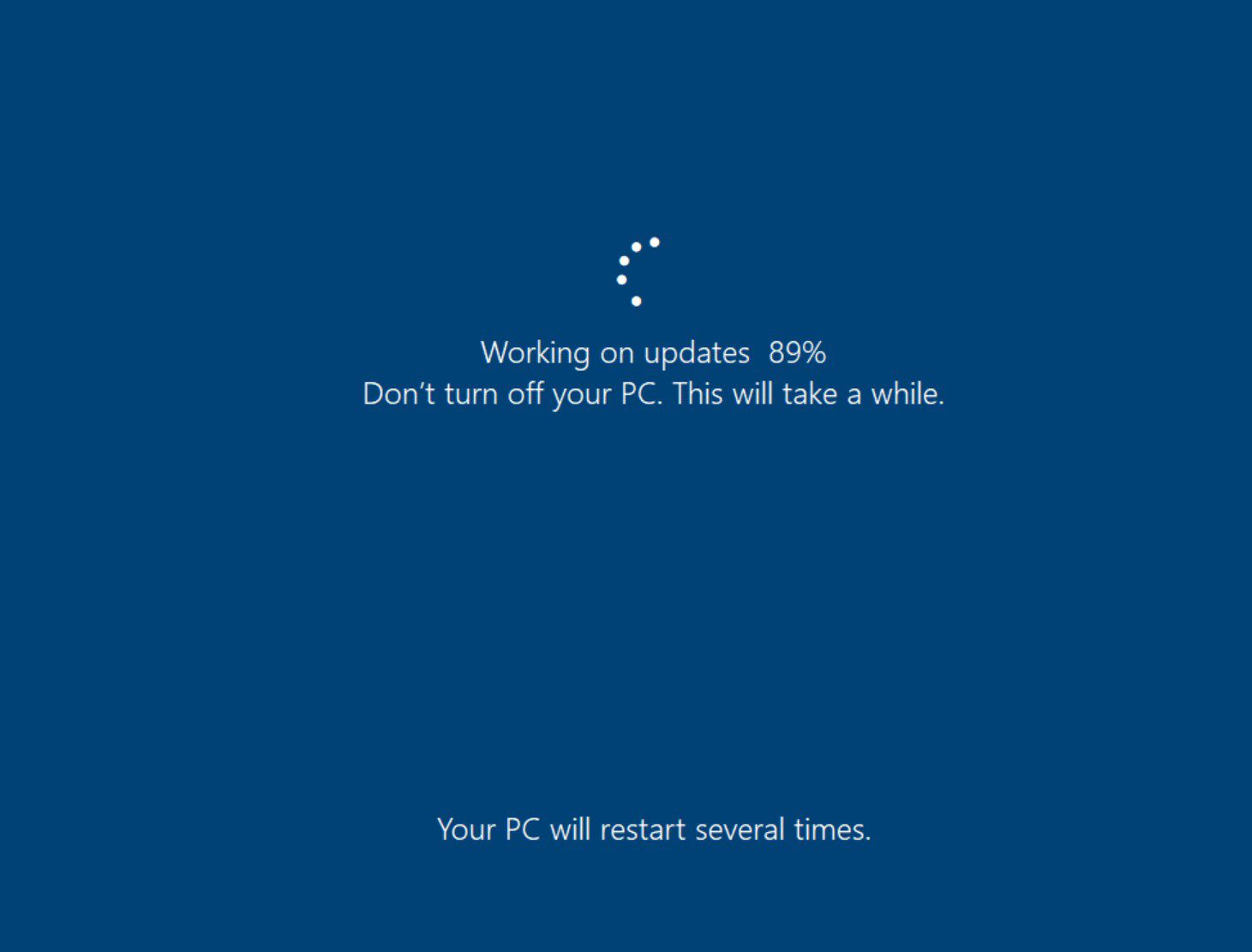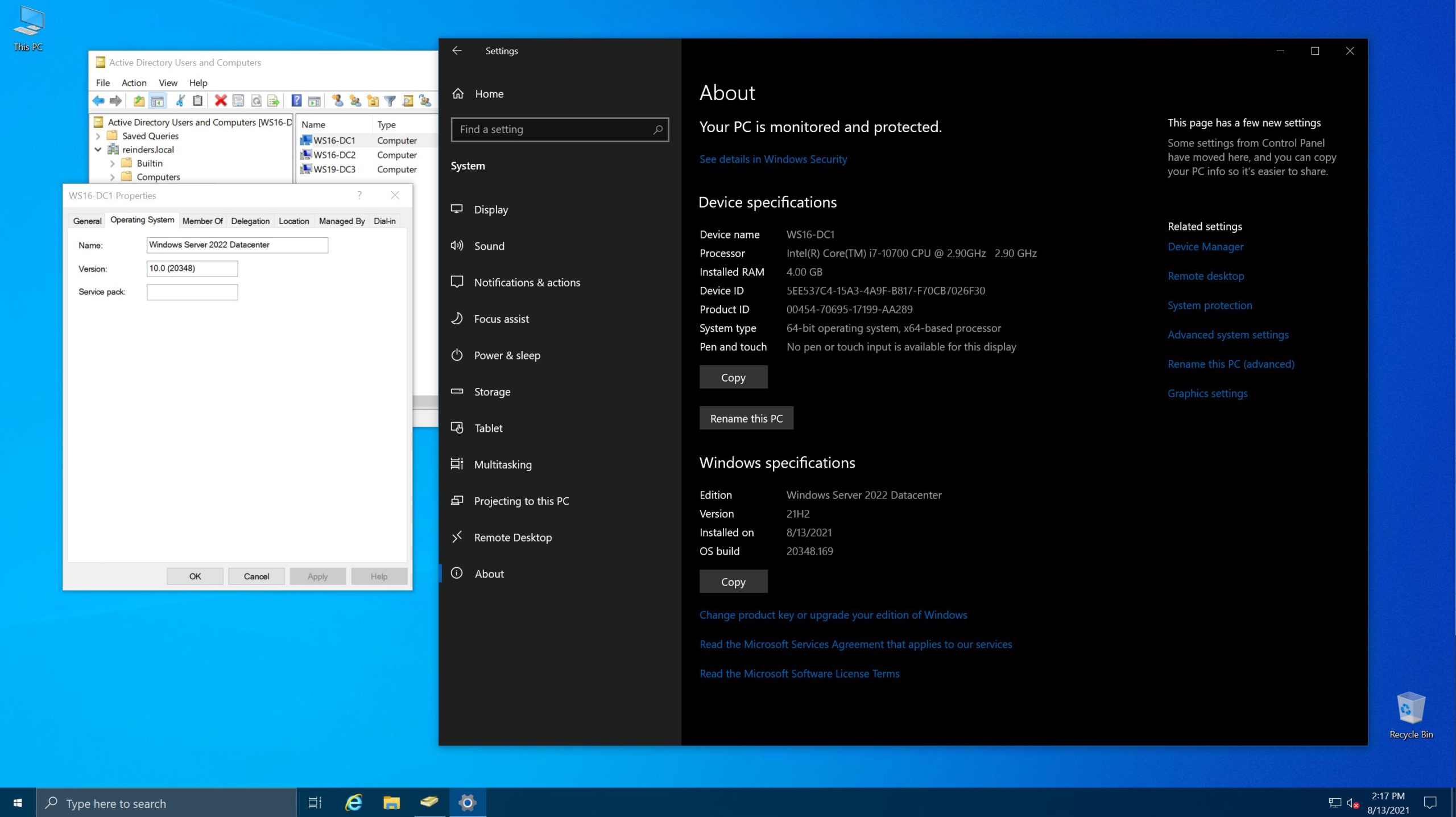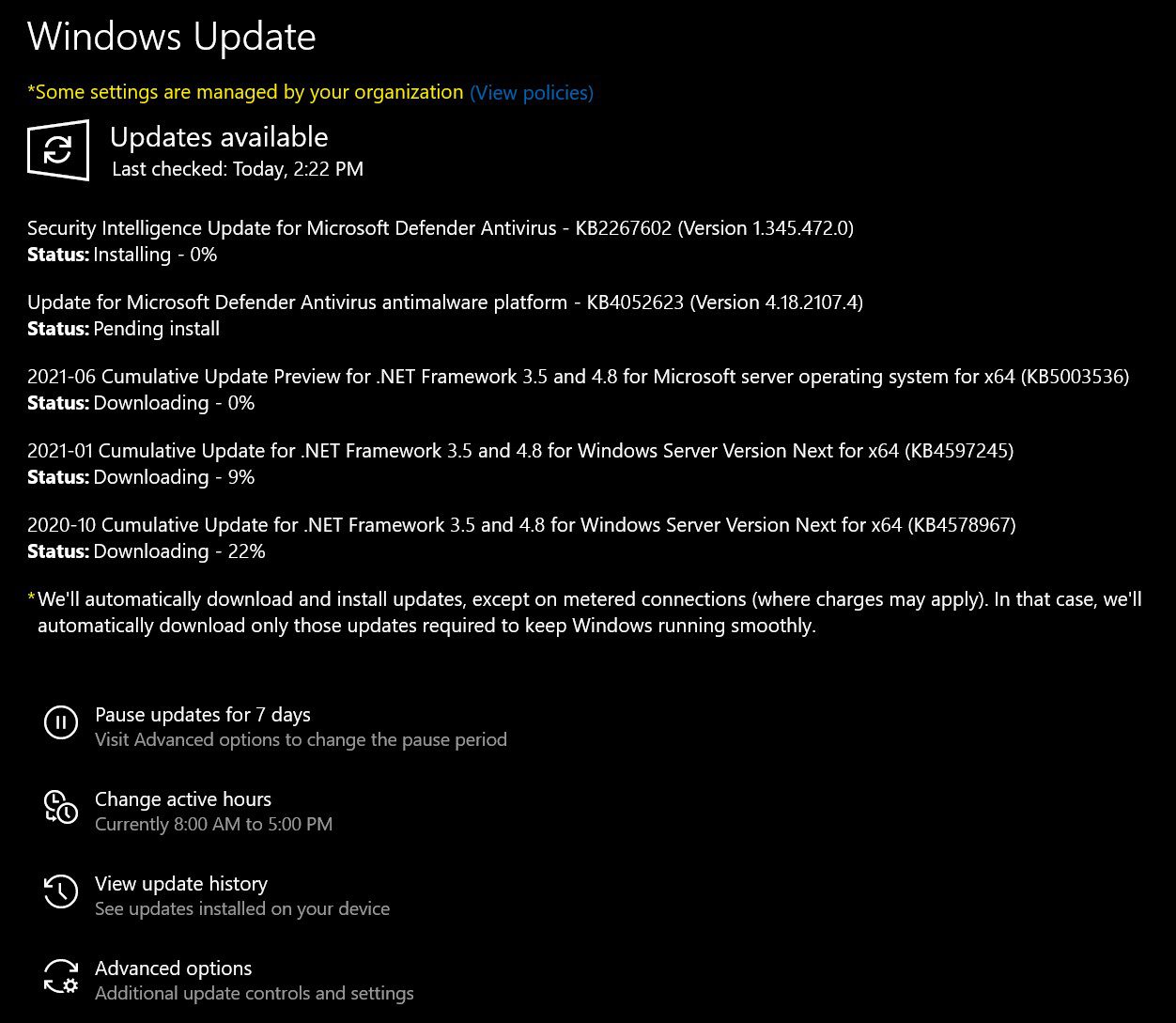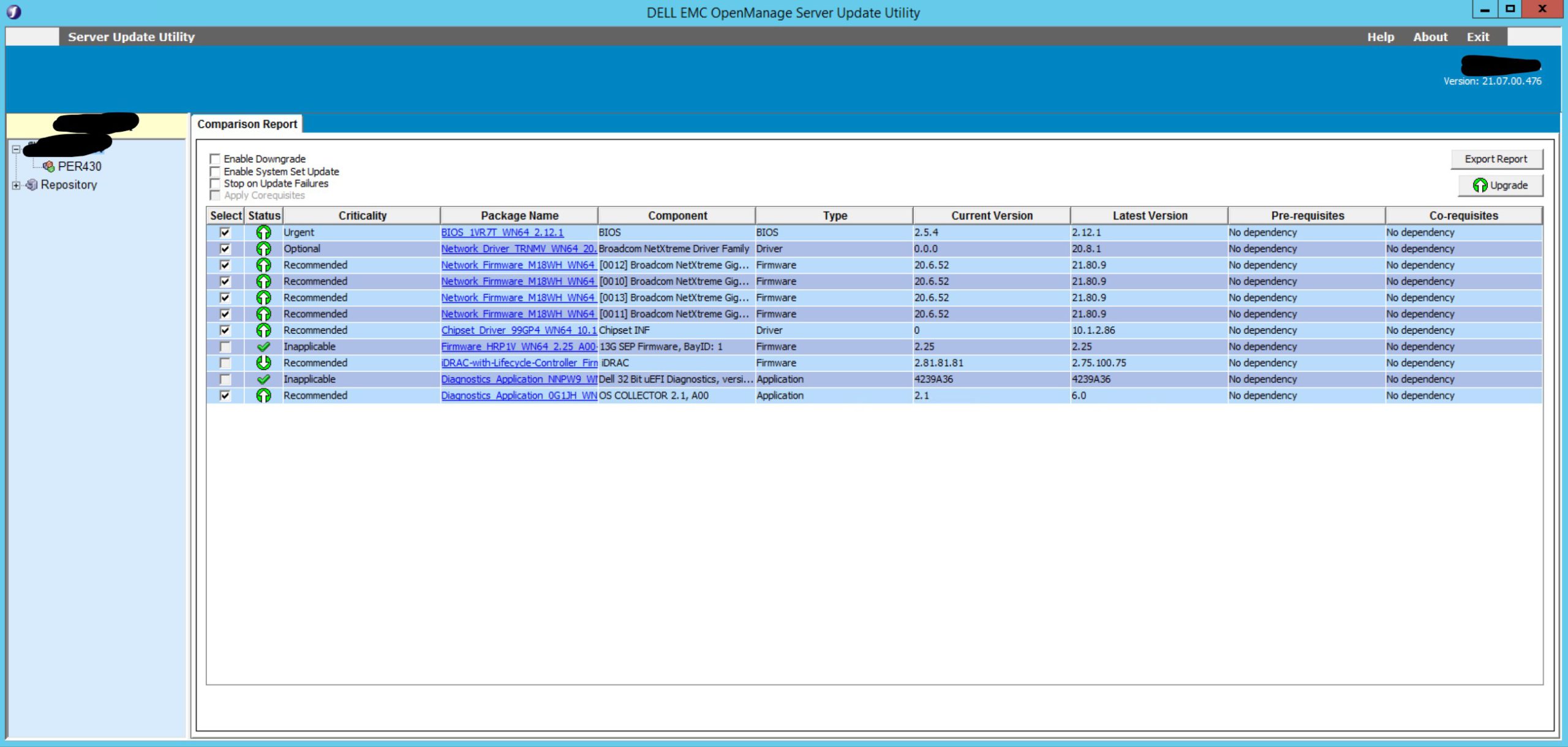介紹
各位,準備好了嗎。這就是大家一直期待的時刻。女士們,先生們,我要開始一系列升級我的運行Active Directory域服務的Hyper-V實驗室。我將從Windows Server 2016/2019升級到Windows Server 2022!我也會有一些關於更新其他成員伺服器、檔案伺服器、伺服器核心、Windows管理中心伺服器等到2022年的文章。現在,如果你認為只有像邪惡的克尼維爾(或者有一種死 wish)這樣的冒險分子才會嘗試這樣的事情,你可能是對的。我為什麼要升級到全新的作業系統版本(在撰寫本文時基本上還不普遍可用)?為什麼要對域控制器進行原地升級?同樣地,為什麼要對Windows伺服器進行原地升級呢?這些都是好問題。
然而,我要告訴你的是,這些想法是傳統的。在過去,沒有一個理智的伺服器管理員會將Windows NT Server 4.0就地升級到Windows 2000 Server。這根本不會發生。主要原因是它以不可靠而臭名昭著。Windows Server能夠正常運作的機會,更不用說所有配置、服務和應用程序在升級後都能正常工作的機會,幾乎為零。那麼,我是否建議或甚至推薦你在生產環境中的物理伺服器上遵循這些確切的程序呢?可能不會。這篇文章的目的是向你展示可以做什麼,如何去做,並將這些知識融入到你組織的計劃中,以便在你升級你的ADDS環境時讓事情變得更加順暢。
環境與計劃
讓我從描述我的Hyper-V實驗室環境開始。
| Server Name | Operating System | RAM | CPUs |
| WS16-DC1 | Windows Server 2016 Datacenter | 4 GB | 4 vCPU |
| WS16-DC2 | Windows Server 2016 Datacenter | 4 GB | 4 vCPU |
| WS19-DC3 | Windows Server 2019 Datacenter | 4 GB | 4 vCPU |
| WS16-FS01-Core | Windows Server 2016 Datacenter Core | 3 GB | 4 vCPU |
| WS16-WinAdminCe | Windows Server 2016 Datacenter | 4 GB | 2 vCPU |
| WS19-SQL01 | Windows Server 2019 Datacenter | 8 GB | 4 vCPU |
| WS19-SSSE-01 | Windows Server 2019 Datacenter | 8 GB | 4 vCPU |
| WS22-FS02 | Windows Server 2022 Datacenter | 3 GB | 4 vCPU |
| WS22-FS03-Core | Windows Server 2022 Datacenter Core | 3 GB | 2 vCPU |
內存和CPU僅供參考。你可以使用任何適合你和你的測試環境的規格。我的計劃是掛載Windows Server 2022的ISO,對操作系統進行升級,然後驗證一切是否仍然按預期工作。以下是升級前“WS16-DC1”的一些詳細信息。如你所見,所有補丁都已更新(截至2021年8月補丁星期二)。
Windows升級
讓我們開始吧。我已經在Hyper-V中掛載了Windows Server 2022的ISO。我雙擊了D:驅動器,Windows Server安裝程序啟動。
A few screens of checking for updates and entering our product key.
在“選擇映像”屏幕上,我們將通過升級保留我們的桌面體驗。
另一個屏幕同意許可條款…
現在,來欣賞一下「原地升級」的美妙之處!
在我點擊下一步後,它下載了最新的MCU(每月累積更新)和SSU(服務堆棧更新)。
然後,到了無法回頭的時刻…
緊握手指… ?
升級成功
而且,它活過來了!!!
嗯,看看這個。是的,我剛剛對運行Windows Server 2016的域控制器進行了原地升級,將其升級到了Windows Server 2022。一路上沒有任何問題。我腦海中浮現出一個好奇的問題…要麼Active Directory的架構不需要更新以引入WS2022域控制器,要麼是安裝程序在幕後處理了這一切。個人而言,我有99.9%的把握認為Windows Server 2022不包括新的森林和域功能級別…這與升級的結果相吻合。在安裝過程中會有一些文字確認架構正在更新。不管怎樣,這對IT專業人員來說是個好兆頭。在這個複雜的世界中,減少複雜性是一個不錯的觸感。我們不需要購買新的物理服務器,安裝WS2022,添加ADDS角色,將服務器提升為域控制器,然後停用舊的DC…我們一步就完成了。此外,Windows Server 2022的系統要求與Windows Server 2016非常接近。如果你有一台古老的服務器,當然,生命週期管理會建議你購買一台新機器。但如果你有一台,比如說,戴爾R640甚至R630,並且有良好的保修期,我會強烈建議你將這個選項放在考慮之列。
所有東西都閃閃發光、漂亮,甚至修補到了2021年8月Patch Tuesday的水平(20348.169)。Windows正在運行這個事實是個好消息。你可以看到,到目前為止,Active Directory看起來不錯。我去了Windows Update,確保Windows是最新的…不…?
通常在任何版本的Windows安裝後,都需要安裝更多的補丁。當安裝程序去Windows Update時,就像我說的,它會下載最新的“關鍵”更新。這就是MCU。因此,Windows Defender和.NET Framework更新不是關鍵的。儘管如此,在恢復生產工作負載之前,獲得完全修補仍然是一個好習慣。
結論、建議和下一步
好了,就是這樣。說實話,這是一個相當基本的環境。我開始使用的服務器是極簡的,沒有安裝應用程序。而且在Hyper-V上做,這個過程更容易,涉及的計劃較少,考慮物理硬件,以及執行操作系統升級。但是,驅動程序模型仍然會有微小的變化,即使是從2016年到2022年。
I would make a strong recommendation along this front though before you run Setup – upgrade the server’s BIOS, firmware, chipset drivers, NIC firmware and drivers, etc. For example (Yes, I’m a Dell guy), Dell releases the Server Update Utility (SUU) every quarter. All you have to do is download the (large) ISO, extract it to a network share, then run ‘suulauncher.exe’. It will scan the system’s inventory, scan the repository of updates included in the ISO and give you an easy table with items recommended for an upgrade.
I’m planning on writing another post to upgrade my remaining DCs (WS16-DC2 & WS19-DC3). Stay tuned!
Source:
https://petri.com/windows-server-2022-series-upgrading-dc-from-2016-to-2022/