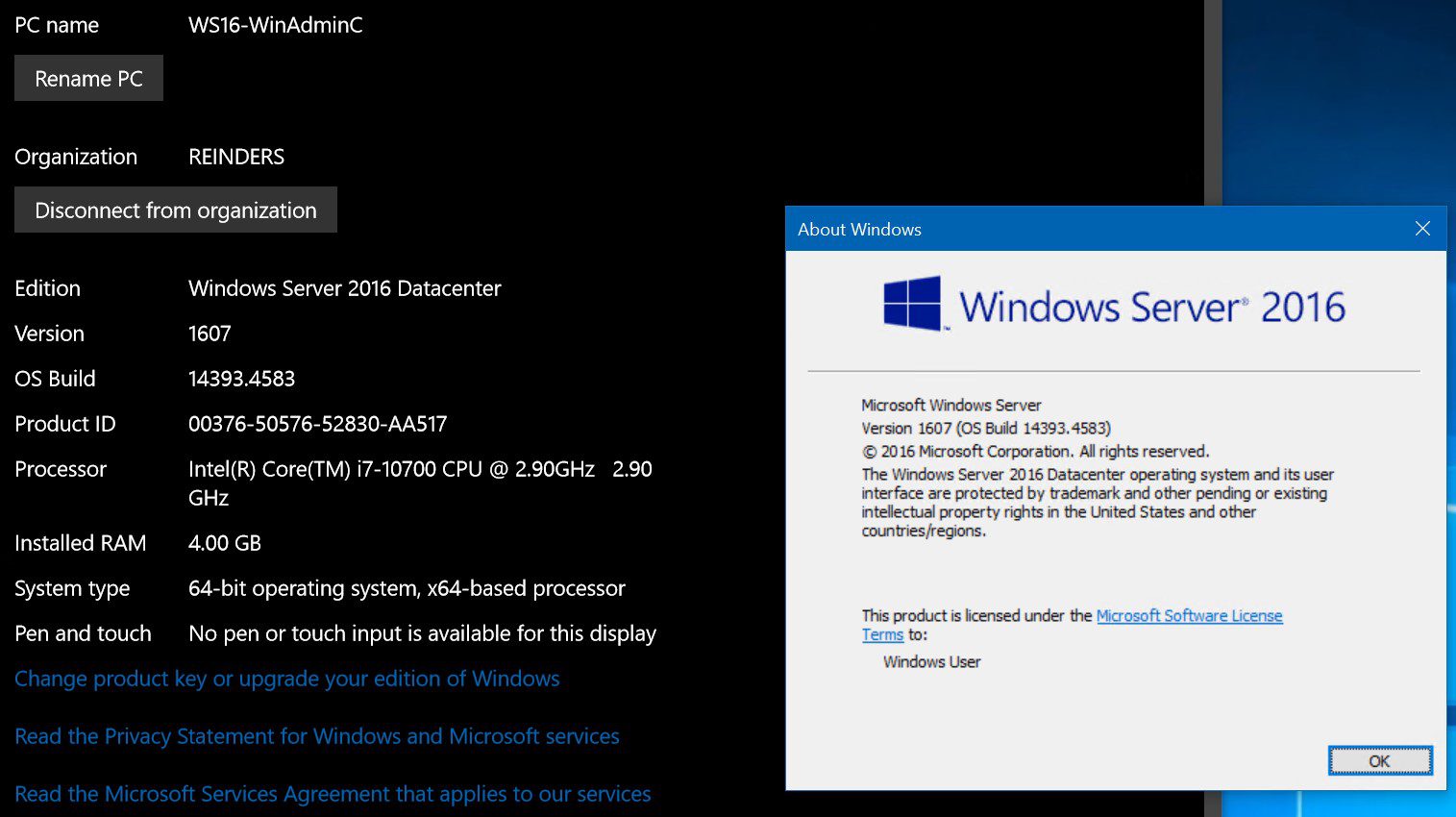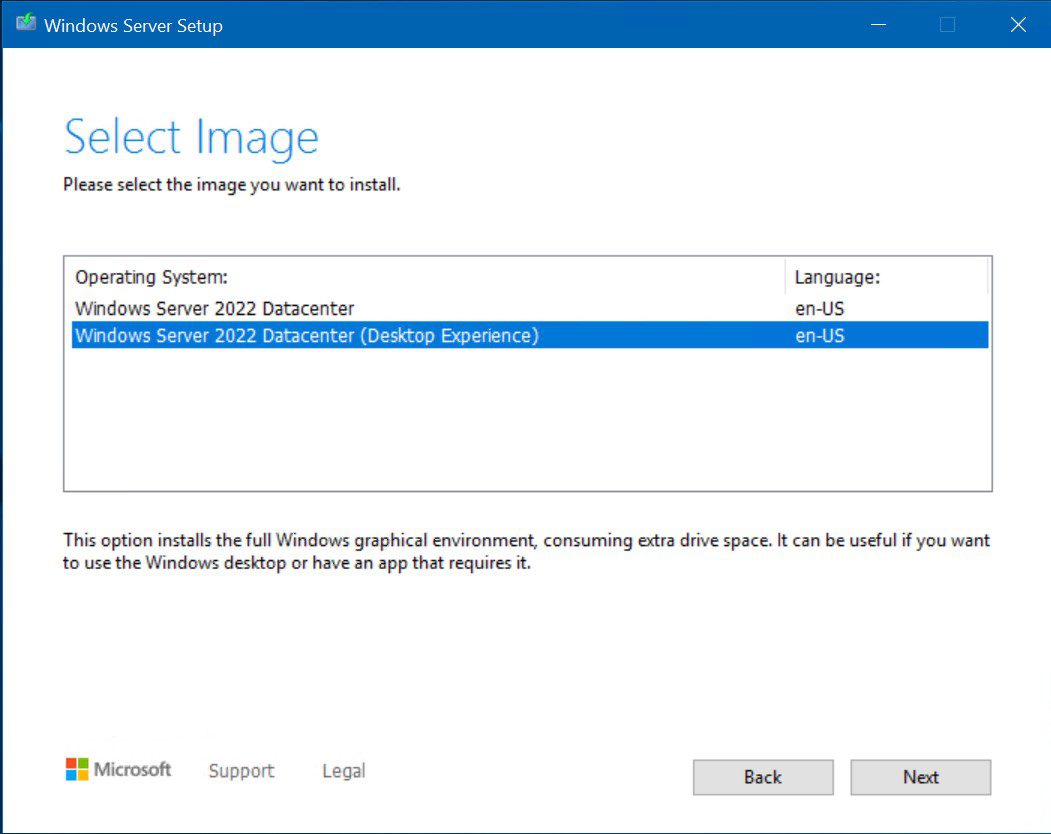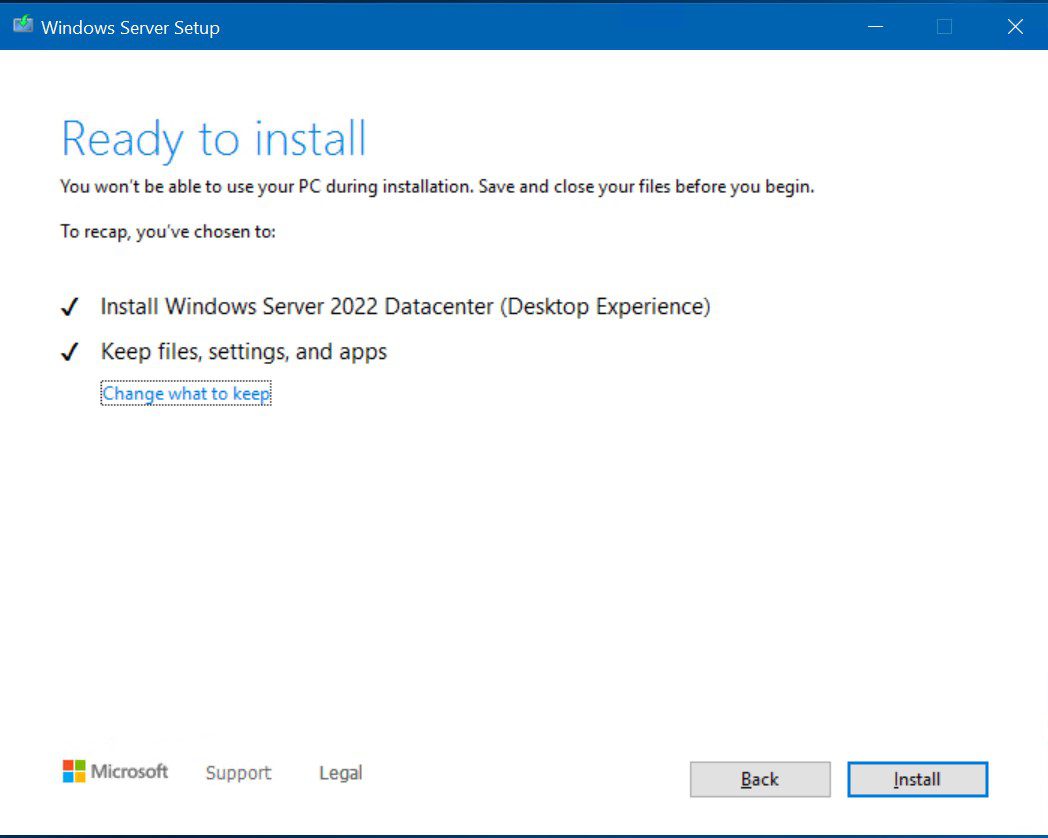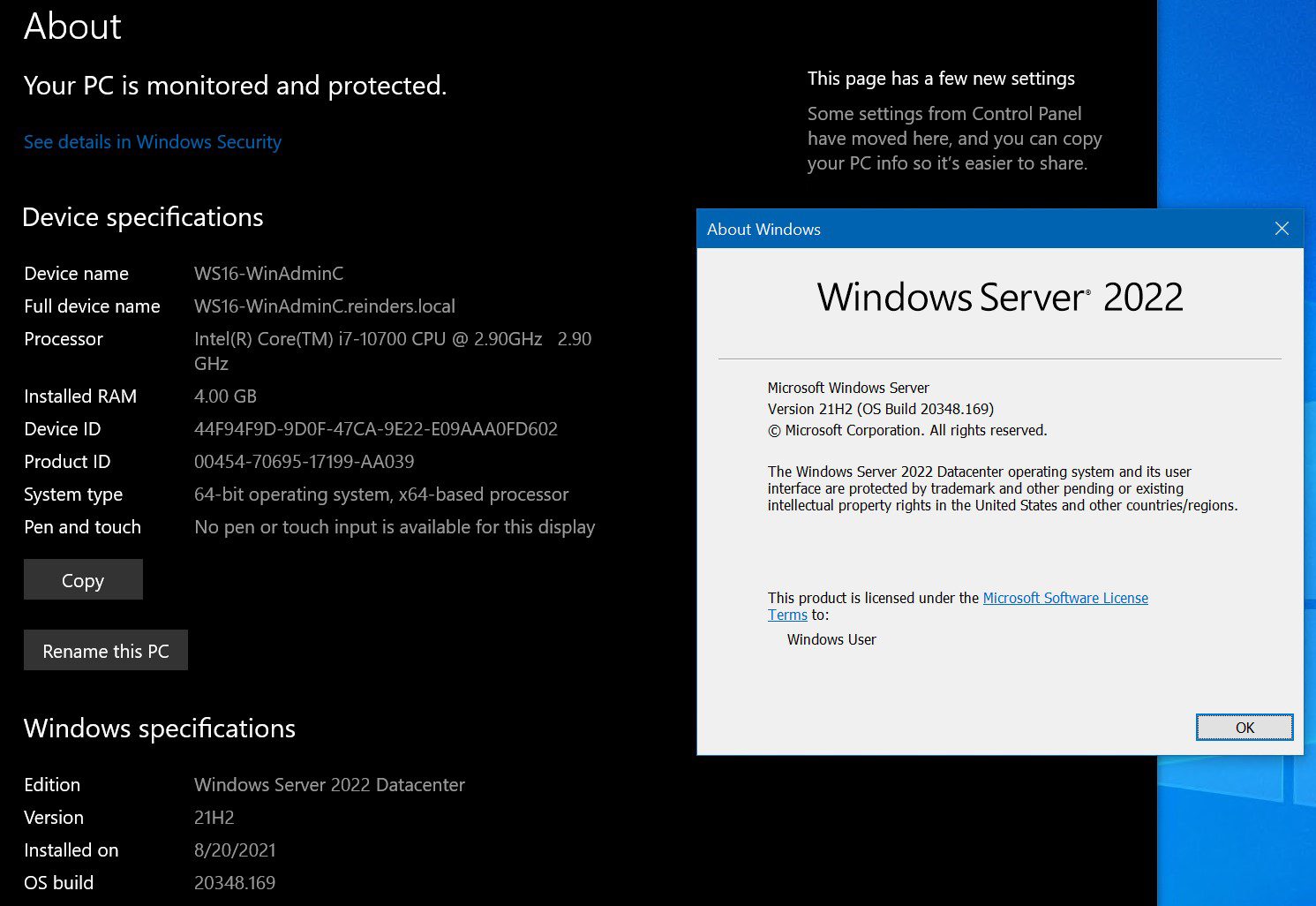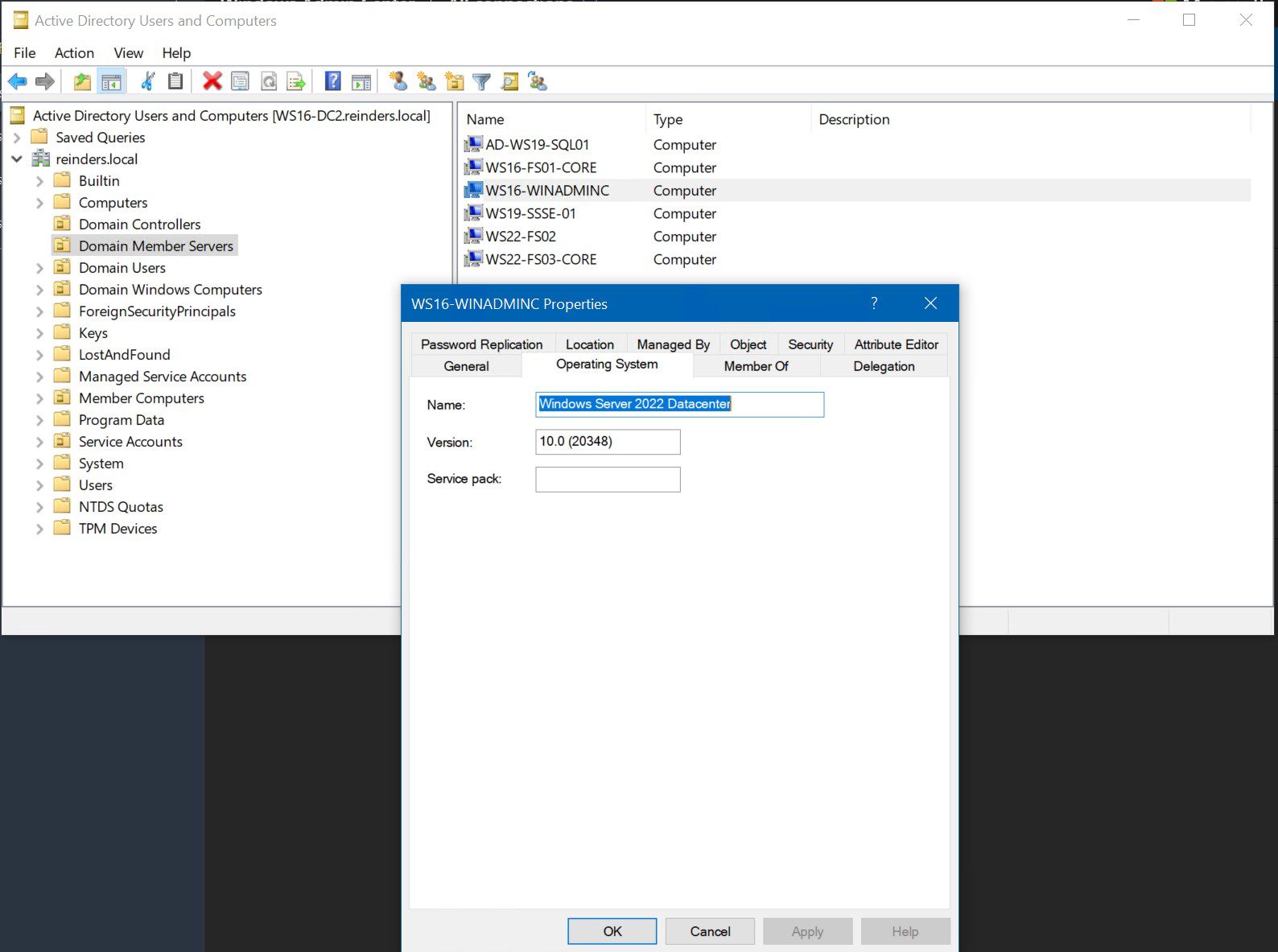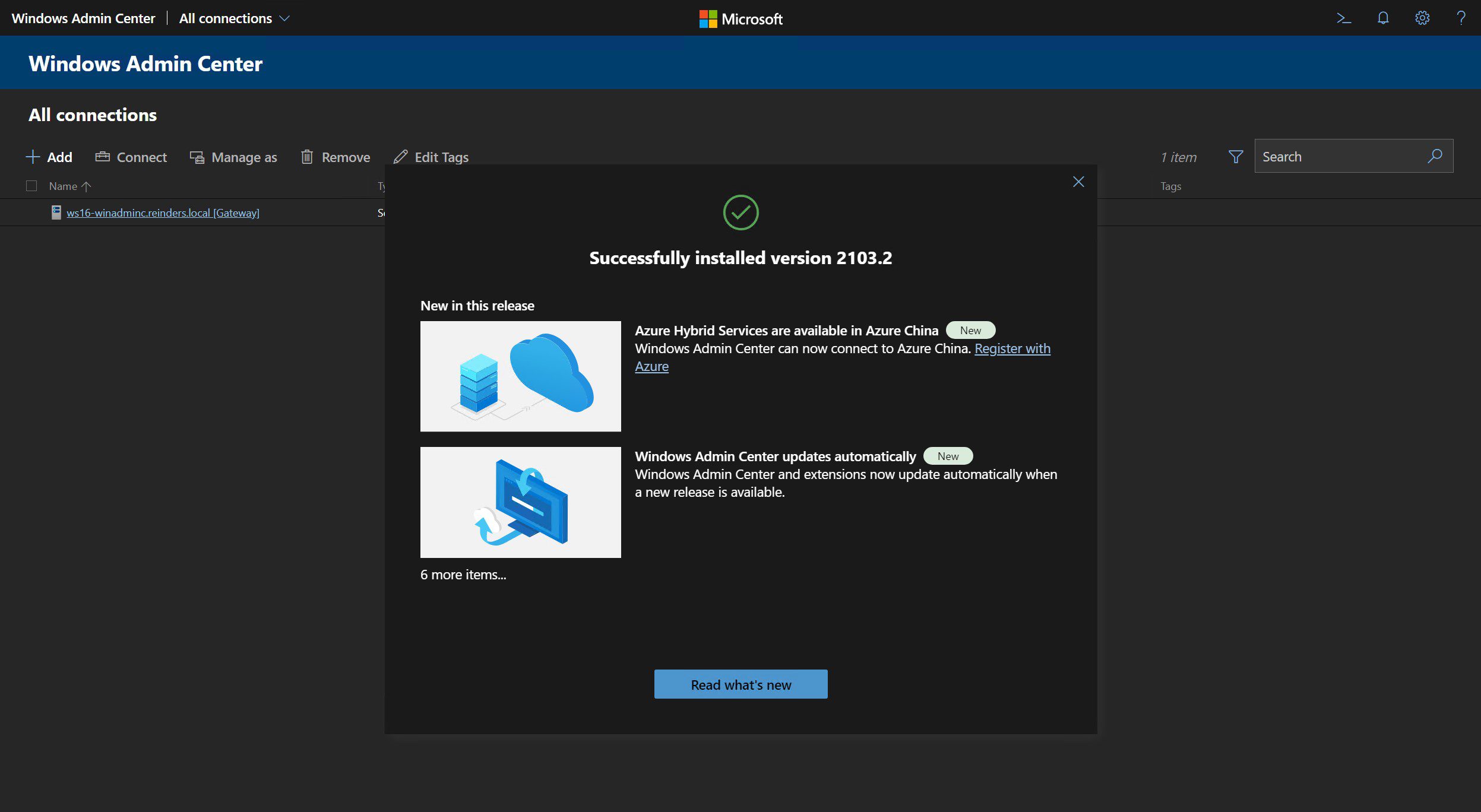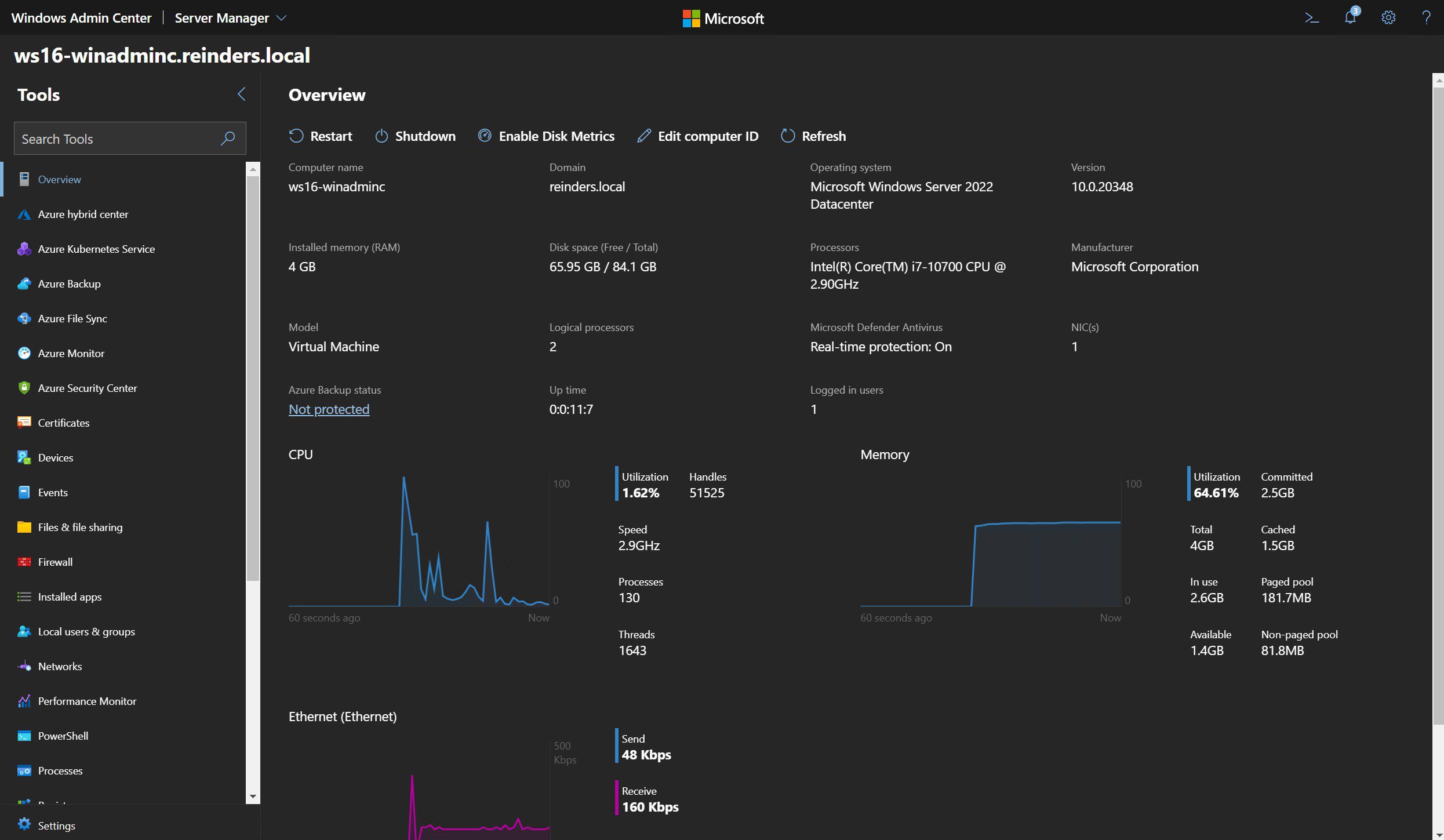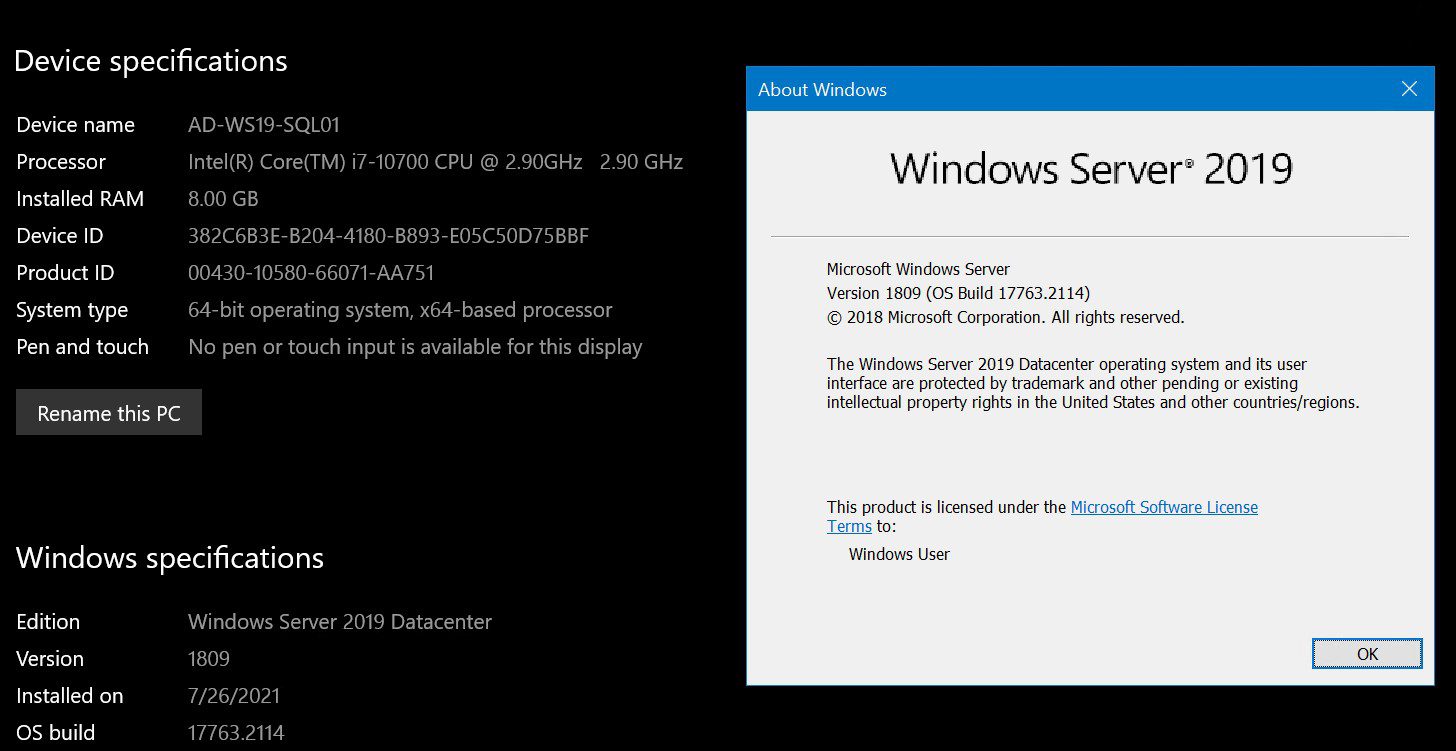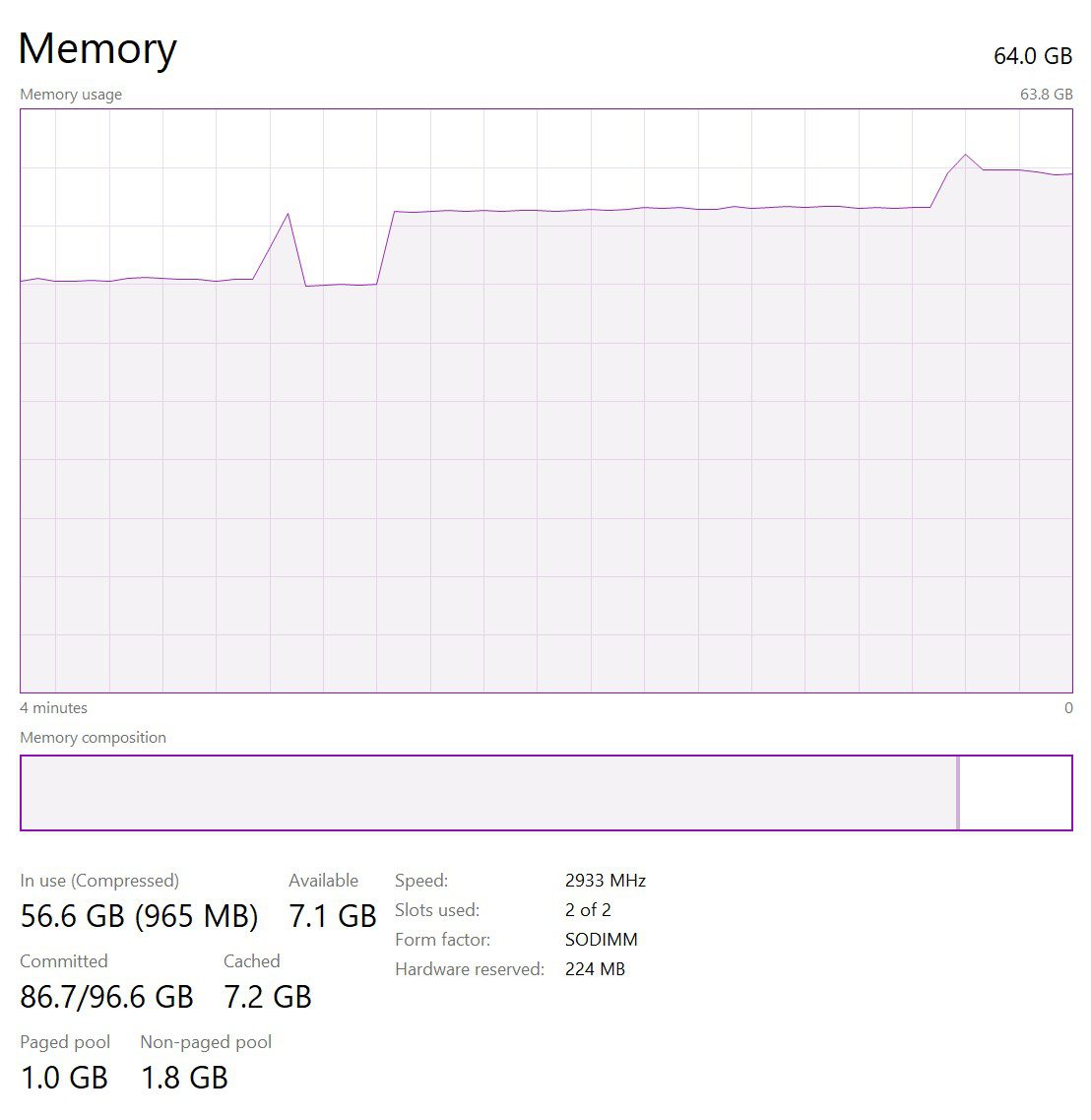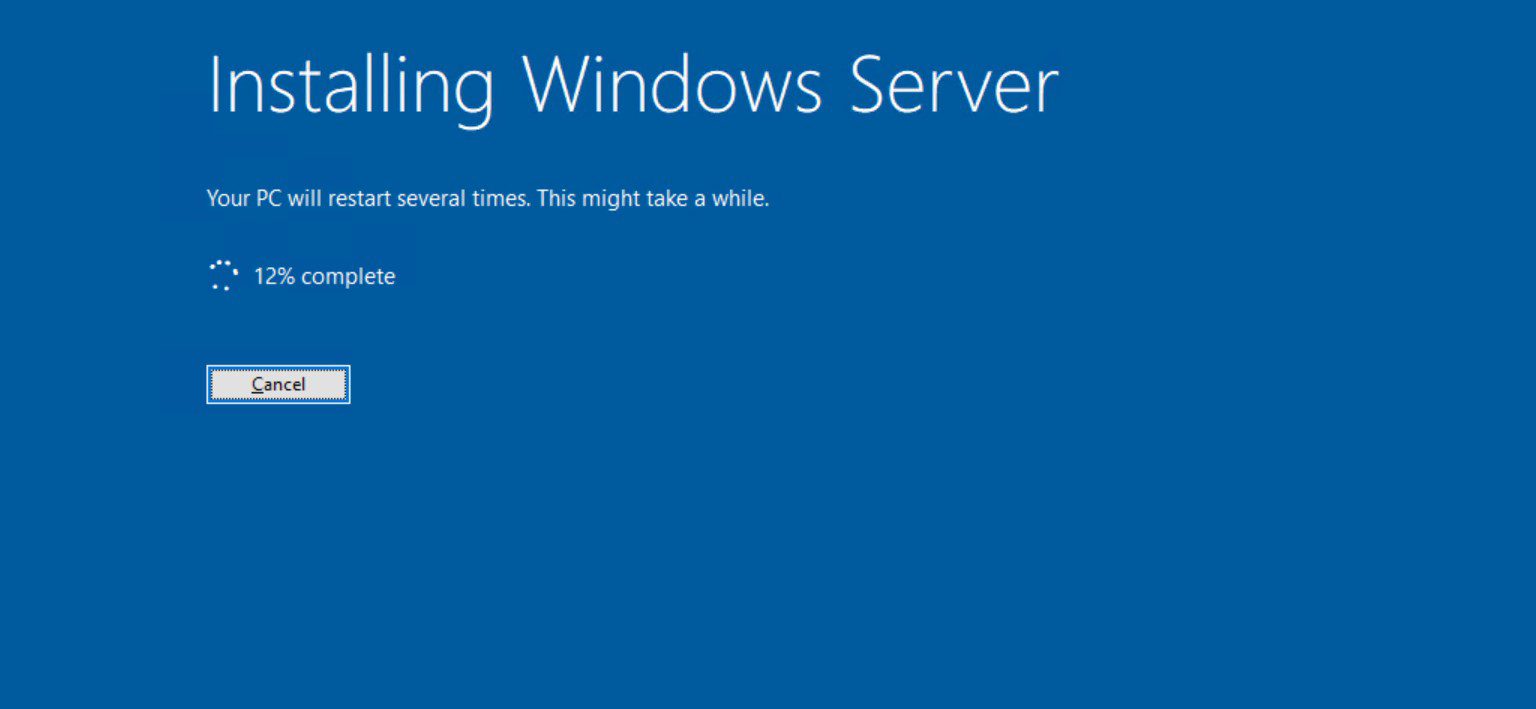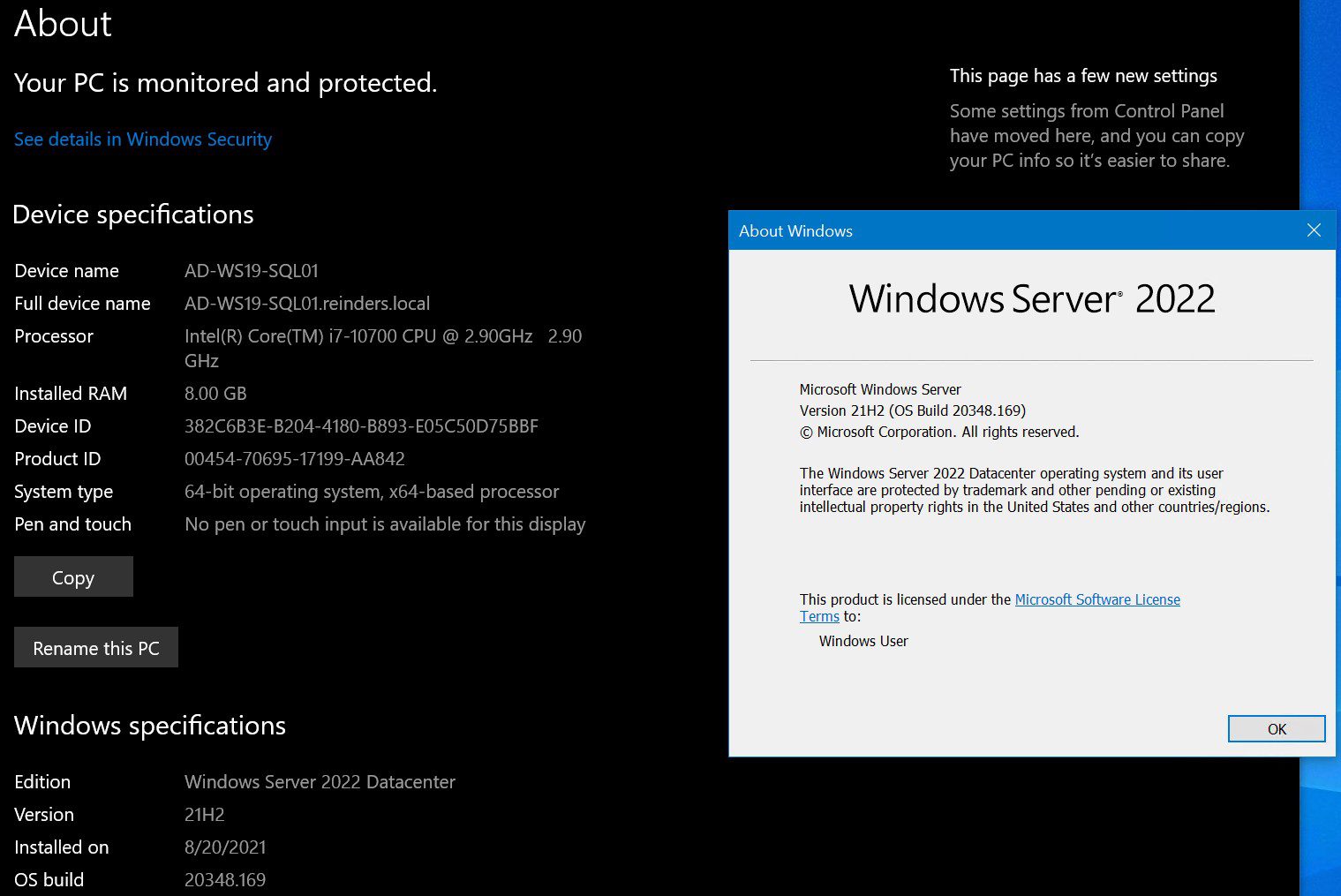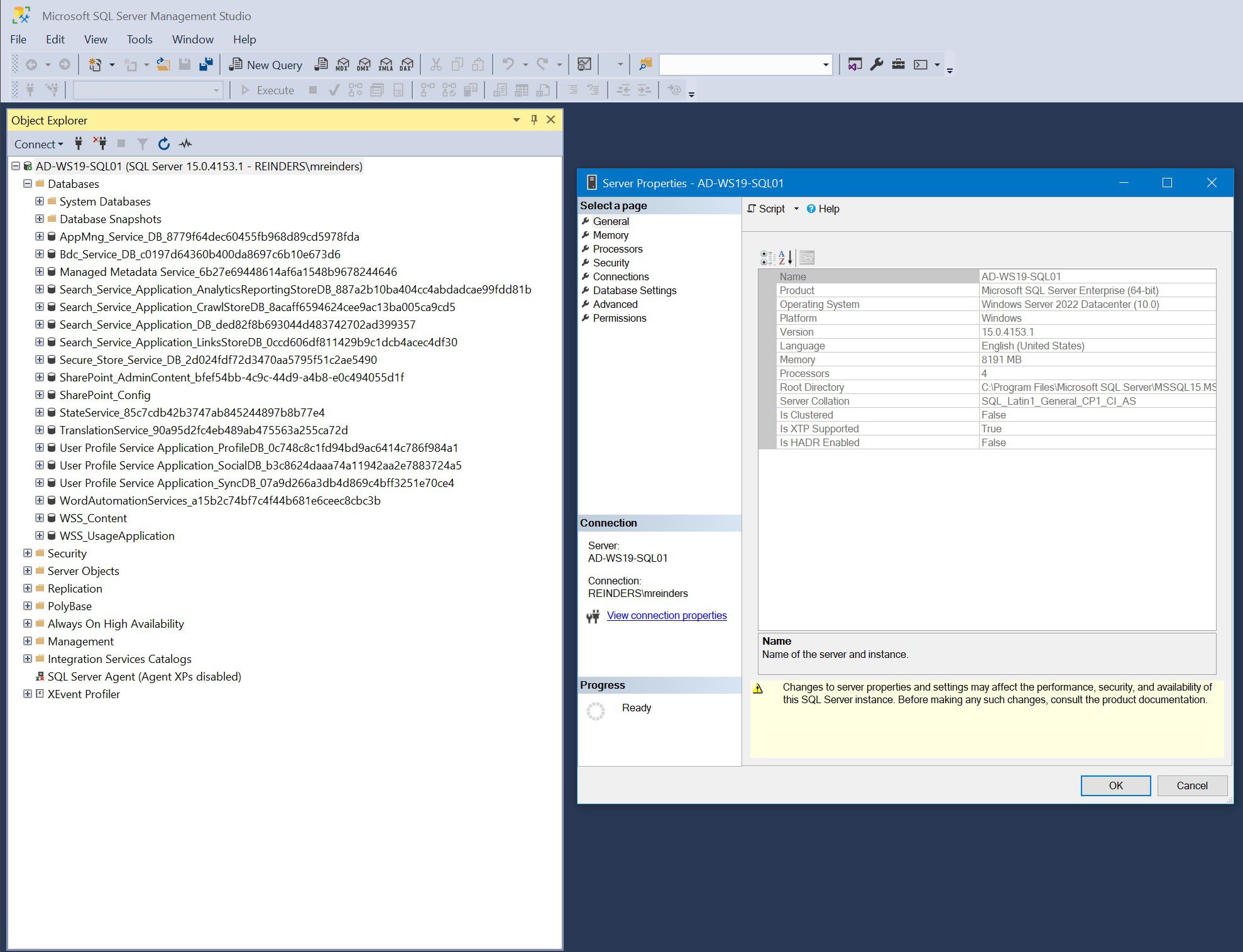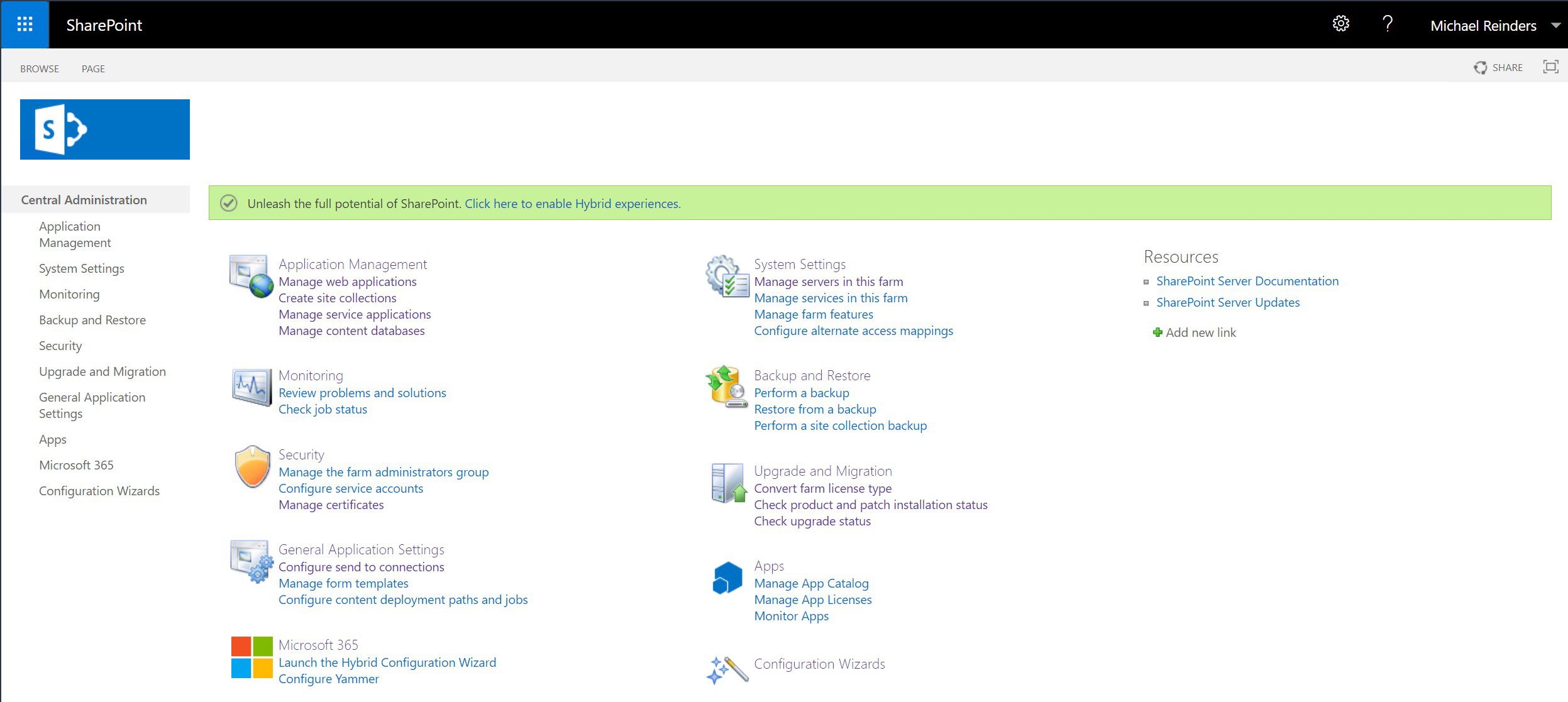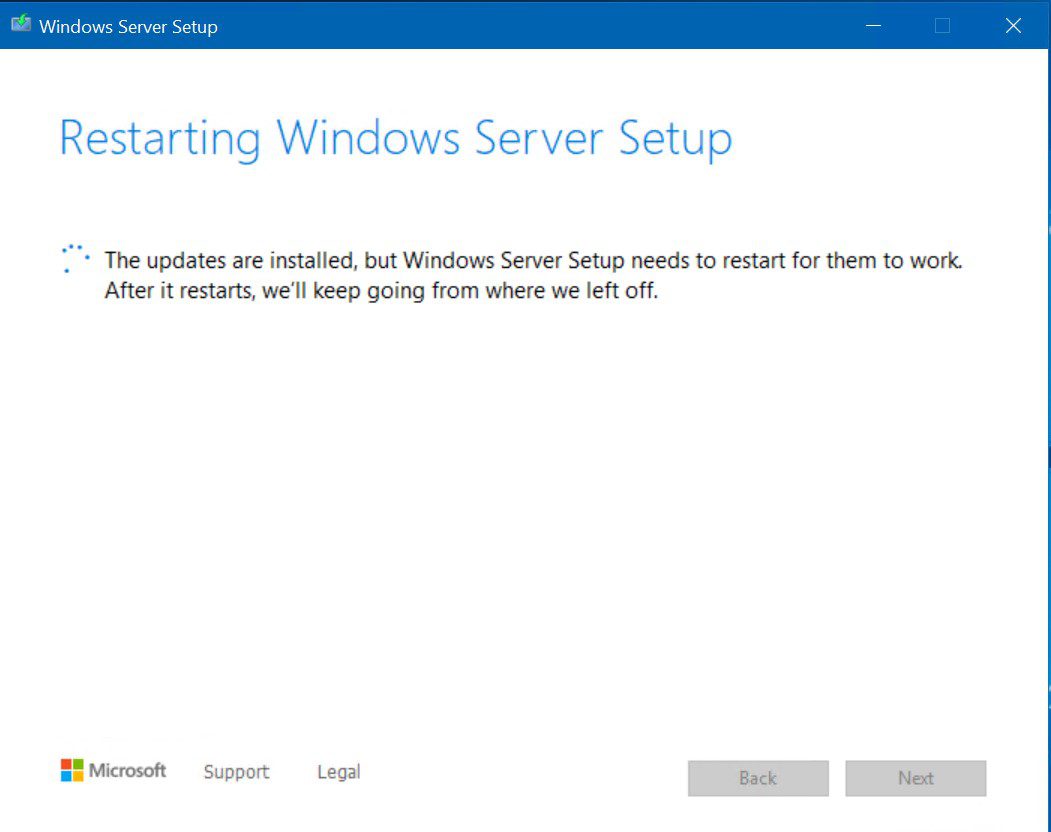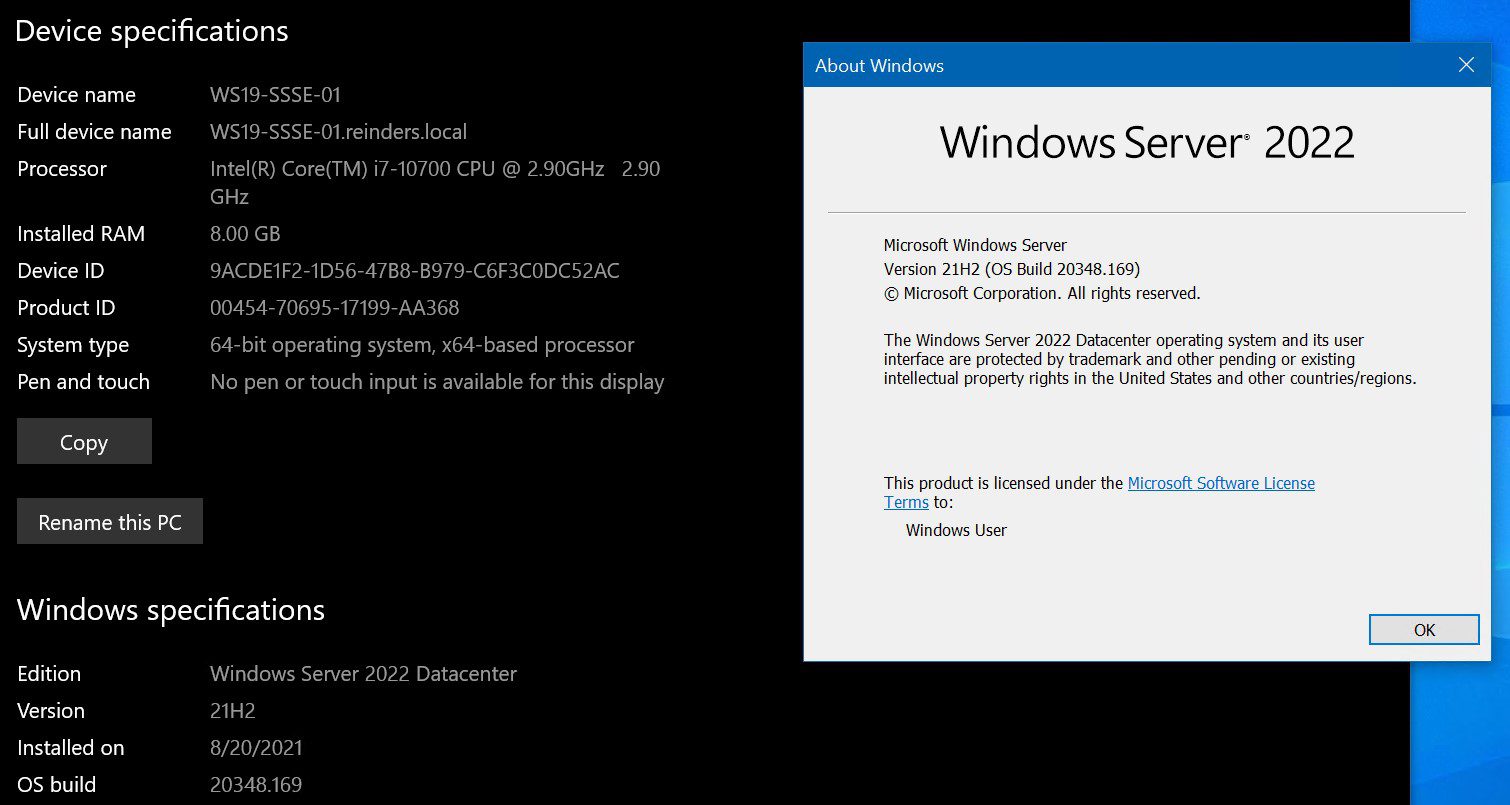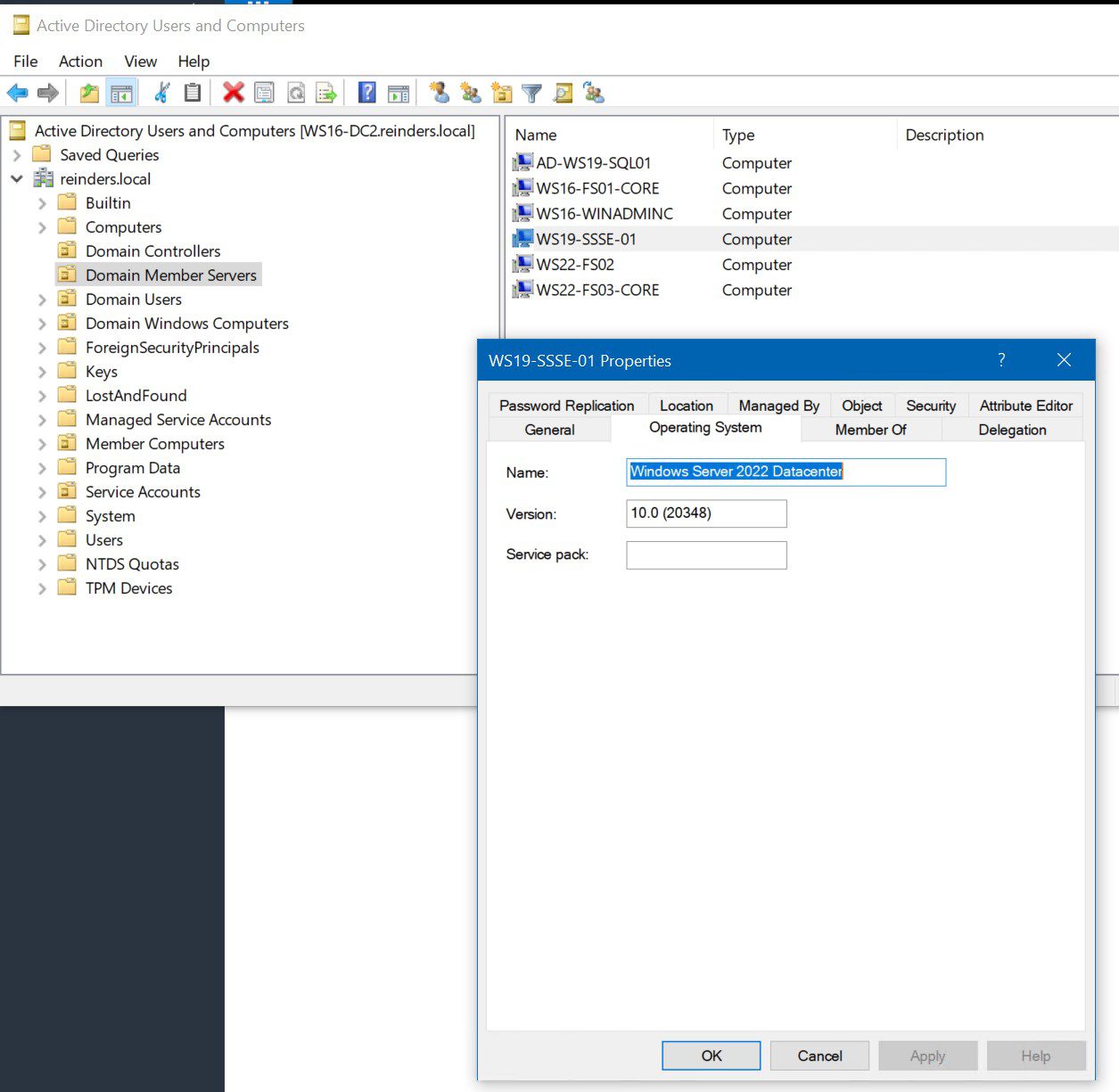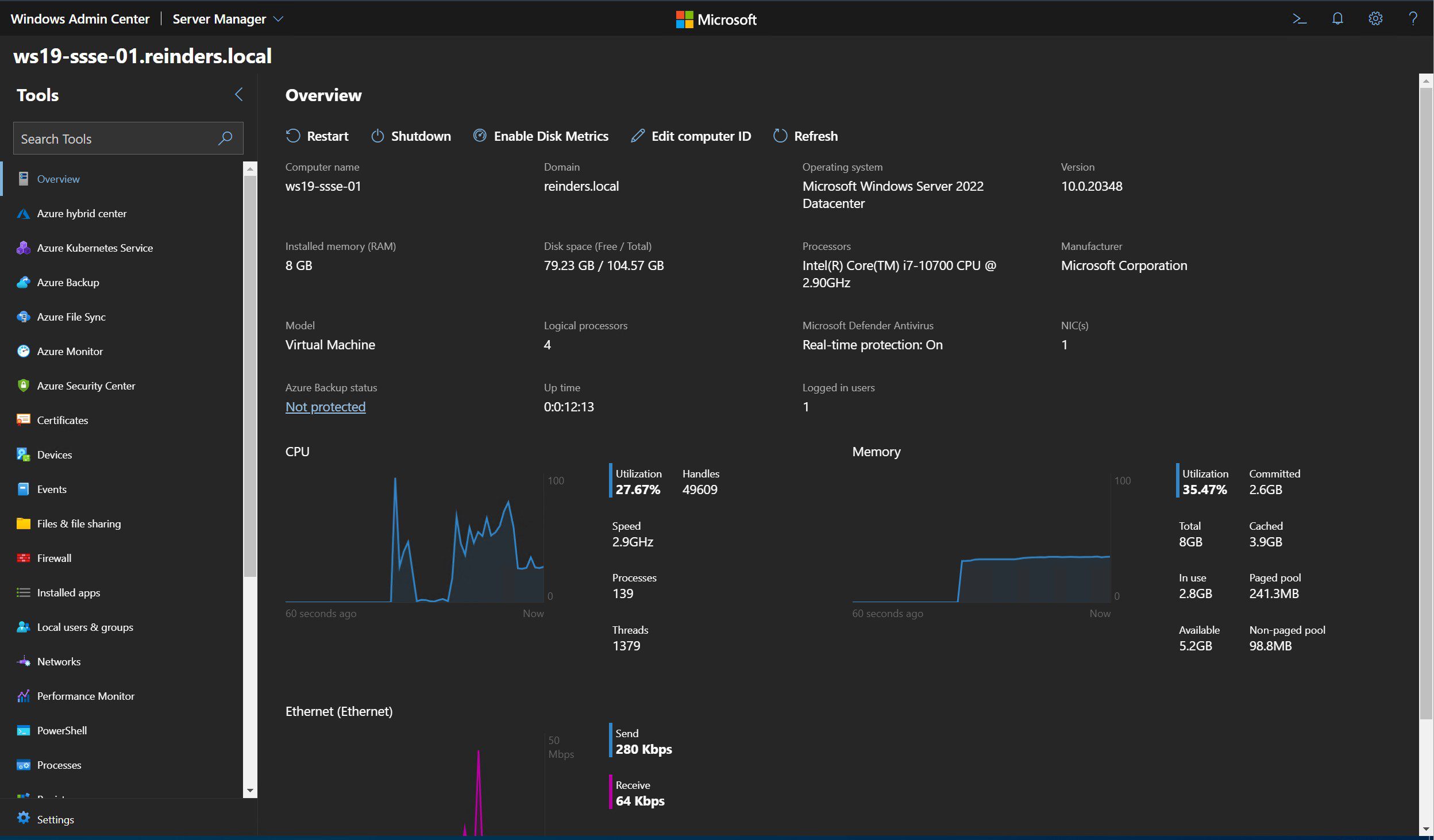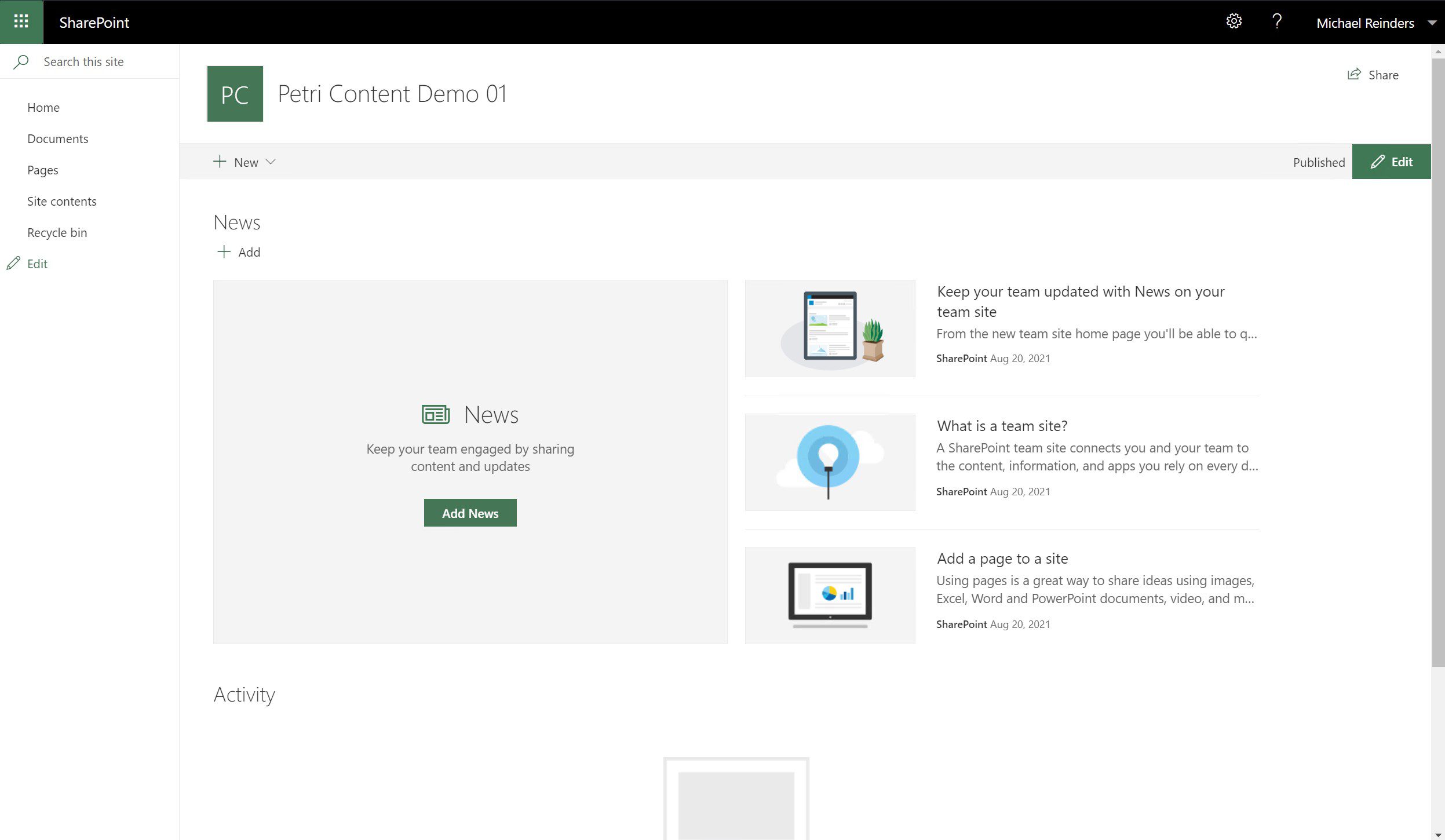歡迎來到我《Windows Server 2022 系列》的Part 3。這一系列的帖子記錄了我對我的 Microsoft Hyper-V 實驗室的升級。我有多台運行各種角色的服務器,包括 Active Directory 域服務(ADDS)、文件服務器、SQL Server、SharePoint 服務器等。我正在將它們全部升級到 Microsoft 最新的長期服務渠道(LTSC)版本 – Windows Server 2022。
(順帶一提,截至 2021 年 8 月 18 日,Microsoft 已在 VLSC 網站和 Visual Studio 訂閱者下載(前身為 MSDN)網站上張貼了 Windows Server 2022 的官方 ISO 媒體。他們同時將此日期標記為正式支持的開始日期。您將獲得 5 年的主流支持和 5 年的延伸支持。總計 10 年!)
同時,如果您錯過了我之前的帖子…
介紹和議程
在這系列的第一部分中,我將其中一個域控制器(DC)從 Windows Server 2016 升級到 Windows Server 2022。升級進行得非常順利;整個過程都沒有問題。在升級完成後,Active Directory 運行得非常出色。在第二部分中,我將我的實驗室中的第二和第三個 DC 以及一台運行 Windows Server 2016 Core 的文件服務器升級。那次升級也是一場完美的勝利!– 劉康
在這部分,我將升級三個更多的伺服器:
- WS16-WinAdminC – 這台伺服器正在運行Windows Server 2016,並安裝了 Windows Admin Center 用於實驗室。在整個過程中,我一直在廣泛使用它來確認細節並驗證升級。我將從將其升級至Windows Server 2022 開始。
- WS19-SQL01 – 這台正在運行Windows Server 2019 和 SQL Server 2019 的伺服器。這台伺服器是 SharePoint Server 訂閱版 內容的資料庫伺服器。當我開始Windows安裝程序將此伺服器升級至Windows Server 2022 時,看看我們是否會收到有關SQL Server 的提示。
- WS19-SSSE-01 – 這最後一台伺服器也正在運行Windows Server 2019。這是農場中的第一台 SharePoint Server 訂閱版 伺服器。(我考慮未來安裝第二台 ‘WS22-SSSE-02’ 伺服器…)我將將其升級至Windows Server 2022。
I’ll try not to include repetitive steps and screens as best as I can. My previous posts around Windows Server 2022 include quite a good deal of detail in this arena. Rest assured, I’ll make sure you can follow along and keep you ready for any gotchas along the way. Let’s get started on Windows Admin Center.
升級至Windows Server 2022(WS16-WinAdminC)
讓我們從…開始。
這是「WS16-WinAdminC」,運行著Windows Server 2016 Datacenter,並安裝了最新的(2021年8月)補丁。我在Hyper-V中掛載了非常受歡迎的Windows Server 2022 ISO(現在已正式提供!),並在我的D:驅動器上雙擊了它。
我們開始吧!
經過令人痛苦的幾分鐘等待(我喜歡Hyper-V和一台不錯的電腦),我們完成了。讓我們檢查一下整體情況,好嗎?
看這個。不僅Windows Admin Center在升級後立即啟動,而且它還自動更新到了最新的支持版本。效率如何?
好了,接下來…
升級到Windows Server 2022(WS19-SQL01)
這時事情可能會變得有趣。對於最後兩台服務器,我想像這些可能是我們遇到一兩個小故障或主要問題的地方。事情沒有發生直到它發生。?但將SQL Server 2019升級到較新的Windows Server版本,原地…你確實不常聽到那個,對吧?好吧,邪惡的Knievel回來了。讓我們看看在開始之前我們的立場。
這是SQL Server 2019升級前的狀態。你可以看到我們正在運行SQL2019的最新累積更新(CU)。你還可以看到下面的所有SharePoint數據庫。
順便說一下,這是我運行Hyper-V角色的HP Z2 PC…你認為我可能需要更多的RAM嗎?
哇。好吧,我們仍然有一些免費的內存,我們應該沒問題。讓我們開始安裝!
I went through all the standard Windows Server Setup screens, just as before. I got to the point of no return, ‘Ready to install.’
好的。讓我們開始吧!
順便一提,這是我運行 Hyper-V 角色的 HP Z2 PC…你認為我可能需要更多的 RAM 嗎??
哇。好的,我們仍然有一些空閒內存,應該沒問題。讓我們開始設置!
I mounted the magical Windows Server 2022 ISO, fired up Windows Setup, and, incidentally, ran into this screen briefly after Setup started…
好的。那麼,讓我們開始吧!
I reached the ‘Ready to install’ screen, crossed my fingers and toes, and clicked Install!
I checked Windows Admin Center for more verification.
最後一個小項目要檢查的是SharePoint。我去了我的Windows 10客戶端PC,並刷新了SharePoint Central Administration和我的兩個團隊網站。讓我告訴你,它們刷新了很長一段時間。SharePoint的“內容引擎”是一個巨獸。能夠呈現現代團隊網站背後有很多資源。當然,我的單一PC資源有限,與SharePoint內容服務器、SQL服務器的大型數據中心農場相比,你就明白了。
但是,(是的,夠了閒聊…)它都工作了!就像,所有的一切。說實話,我從事專業IT工作超過20年。我並不期望這一切都會工作。我只在WS19-SQL01上的SQL Server服務中遇到了那一個小故障,但是,與我現在可能陷入的混亂相比,我會說這是一個響亮的成功!
結論和下一步!
這是我們完成的:我將七台服務器升級到了Windows Server 2022。這包括3台DC,一台SQL Server 2019服務器,一台SharePoint Server Subscription Edition(預覽版)服務器,一台運行Windows Server 2016 Core的文件服務器,以及我們可靠的Windows Admin Center服務器。這是一項大量的工作和很多樂趣。我希望你們每個人在你們的環境中執行類似升級時都能找到一點幫助。說真的 – SQL和SharePoint在腳下被拉走地毯後還能存活下來…太棒了。
I’m contemplating keeping this ‘series’ alive for a while. I have a decent server infrastructure, all running the latest Windows Server operating system. ? I’ll spend some time thinking about what other servers I could introduce, any more potential upgrades I could perform. If you have any ideas about what would benefit you in your environment, please leave a comment and I’ll be in touch.
非常感謝你們加入我這個教育性、有幫助且成功的升級項目。向微軟Windows & Azure工程團隊脫帽致敬。繼續保持優秀的工作!
Source:
https://petri.com/windows-server-2022-series-part-3-upgrading-final-3-servers/