日期命令是一個外部的 bash 程序,允許設置或顯示系統日期和時間。它還提供了幾個格式化選項。日期命令在所有 Linux 發行版中都默認安裝。
$ which date $ type -a date
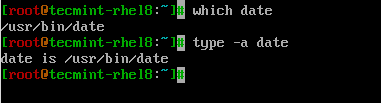
在終端中輸入 date 命令,它將顯示當前日期和時間。
$ date
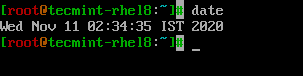
更改 Linux 系統日期和時間
使用 date 命令,可以修改系統日期、時間和時區,並將更改同步到硬件時鐘。
$ date --set="Thu Nov 12 13:06:59 IST 2020" $ hwclock --systohc

格式化選項
A good place to get the list of formatting options will be the man page.
$ man date
讓我們看一些最常用的格式化選項。
日期命令的兩個重要部分是使用格式 +% 和 –date 選項。
現在讓我們對 date 命令 應用一些格式。要應用格式,請添加加號 (+),然後跟隨 %格式,如示例所示。
在 Linux 中處理日期
讓我們來看看如何在一個名為「date.sh」的簡單 shell 腳本中使用日期相關格式。
# PRINT YEAR,MONTH,DAY AND DATE... echo "We are in the year = $(date +%Y)" echo "We are in the year = $(date +%y)" # Difference between %Y and %y is %Y will print 4 digits while %y will print the last 2 digits of the year. echo "We are in the month = $(date +%m)" echo "We are in the month = $(date +%b)" echo "We are in the month = $(date +%B)" # Difference between %B and %b is, %B will print full month name while %b will print abbreviated month name. echo "Current Day of the month = $(date +%d)" echo "Current Day of the week = $(date +%A)" echo "Current Day of the week = $(date +%a)" # Difference between %A and %a is, %A will print full Weekday name while %a will print abbreviated weekday name. # Instead of formatting to get the date, we can use %D which will print the date as %m/%d/%y or %F which prints in %Y-%M-%d format. echo "Date using %D = $(date +%D)" echo "Date using %F = $(date +%F)"
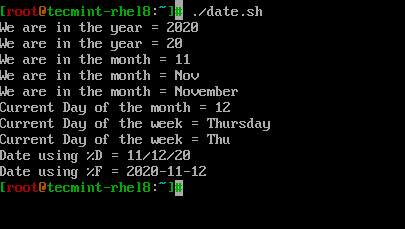
在 Linux 中處理時間
讓我們來看看如何在一個名為「time.sh」的簡單 shell 腳本中使用時間相關格式。
# PRINT HOURS, MINS, SECONDS, NANO SECONDS echo Hours = $(date +%H) echo Minutes = $(date +%M) echo Seconds = $(date +%S) echo Nanoseconds = $(date +%N) echo Epoch Time = $(date +%s) echo "current time = $(date +%H:%M:%S:%N)" # can also use %T which displays Time in HH:MM:SS format. echo "current time in 24 hour format = $(date +%T)" # can also use %r to display time in 12 hour format. echo "current time in 12 hour format = $(date +%r)"
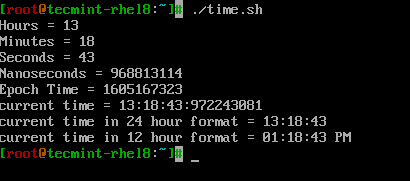
使用 –date 或 -d 標誌
使用 --date 或 -d 標誌輸入可以作為字符串傳遞,date 命令 知道如何聰明地處理它。
讓我們看看一些例子,以了解它是如何工作的。
# Print yesterday's date and time. echo "Yesterday = $(date -d "Yesterday")" # Print Tomorrow date and time. echo "tomorrow = $(date -d "tomorrow")" # Find what is the date and time before 10 days from now. echo "Before 10 days = $(date -d "tomorrow -10 days")" # Find last month and next month echo "Last month = $(date -d "last month" "%B")" echo "Next month = $(date -d "next month" "%B")" # Find last year and next year echo "Last Year = $(date -d "last year" "+%Y")" echo "Next Year = $(date -d "next year" "+%Y")" # Forecast the weekday echo "2 days away from today and it comes on weekdays? = $(date -d "Today +2 days" "+%A")
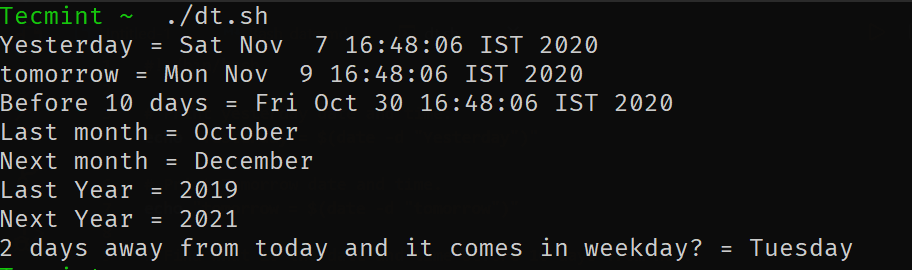
常見操作
計算給定日期之間的天數。
$ echo $(( ( $(date -d "2020-11-10" "+%s") - $(date -d "2020-11-01" "+%s") ) / 86400))
查找給定年份是否為閏年。
$ for y in {2000..2020}; do date -d $y-02-29 &>/dev/null && echo $y is leap year; done
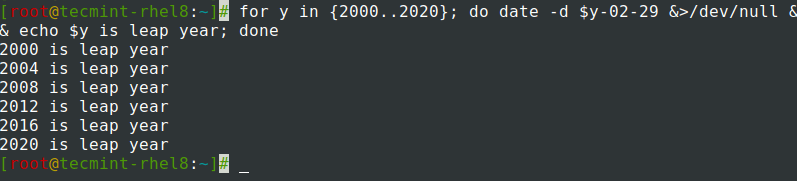
將 date 命令的輸出分配給一個變量。
$ TODAY=$(date +%Y-%m-%d) OR $ TODAY1=$(date +%F) $ echo $TODAY $ echo $TODAY1
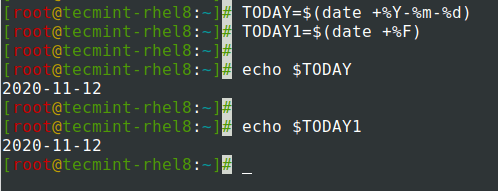
在文件名中添加日期以創建日誌文件。
在創建日誌文件、備份或文本文件時添加日期和時間是一個常見的操作,我們最常會遇到。讓我們舉個例子,為了進行備份,我們創建了一個 shell 腳本。
此腳本將在每天的 00:00 至 23:59 進行備份,並安排在第二天的 00:00 定期運行。我們想要創建帶有昨天日期格式的日誌文件。
CUSTOM_FORMAT=$(date --date "Yesterday" "+%d-%y-%H:%M")
LOG_FILE=/var/log/custom_application/application_${CUSTOM_FORMAT}.log
echo "Script started" >> ${LOG_FILE}
...
CODE BLOCKS
...
echo "Script completed" >> ${LOG_FILE}
這篇文章就到這裡了。在這篇文章中,我們已經看到了如何在Linux中使用bash日期和時間。讓我們知道您的反饋。
Source:
https://www.tecmint.com/change-linux-system-date-and-time/













