Welcome to Day 4 of 12 Days of DigitalOcean! Yesterday, we added Twilio SMS notifications to our Birthday Reminder Service, making it capable of sending text messages for today’s birthdays. 🎂
Today, we’ll take things to the next level by deploying our script to DigitalOcean Functions. This lets our service run in the cloud without the need for a dedicated server, making our app lightweight, scalable, and ready for automation.
With this setup, you’ll receive birthday reminders even when your computer is off or not connected to the internet—no need to run the script manually on your machine anymore. 🎉
✨ Why DigitalOcean Functions?
Sometimes, all you need is a simple script that runs occasionally. Managing infrastructure for something like that can be an overkill. That’s where Functions comes in. It’s a serverless platform, meaning you can deploy code that runs only when needed, and you only pay for what you use. Perfect for our use case—checking birthdays and sending reminders daily.
🚀 What You’ll Learn
By the end of today, you’ll know how to:
- Set up DigitalOcean’s
doctlCLI tool. - Create and connect to a serverless namespace (DigitalOcean’s way of keeping functions organized).
- Package and deploy your Birthday Reminder Service to DigitalOcean Functions.
- Test your deployed function in the cloud.
🛠 What You’ll Need
Before starting, make sure you have:
- A DigitalOcean account.
- An
.envfile with your PostgreSQL database credentials and Twilio credentials
🧑🍳 Recipe for Day 4: Deploying to DigitalOcean Functions
Step 1: Set Up the doctl CLI
If you’ve already set up doctl on your machine, you can skip this step. For those who need to set it up, follow these instructions:
Before we begin, let’s quickly talk about doctl. It’s DigitalOcean’s official command-line interface tool that allows you to manage your cloud resources right from your terminal. We’ll use it to create a namespace (a folder for our serverless functions), deploy our Python script, and test the function.
Setting it up is straightforward:
-
Install
doctl: Follow the installation guide for your operating system. -
Authenticate
doctl: Connect it to your DigitalOcean account by running: -
Verify the installation: Ensure everything is working by running:
If successful, this command will return details about your DigitalOcean account, like your email and account ID.
Step 2: Install the Serverless Software
DigitalOcean Functions requires serverless support software, which you’ll need to install. This is a one-time setup, so once it’s installed, you won’t need to do it again for future projects.
Run the following command:
You can check the installation status with:
If you see an error like:
Don’t worry—that just means we haven’t created or connected to a namespace yet. We’ll handle that in the next step.
Step 3: Create and Connect to a Namespace
Namespaces are like folders for organizing serverless functions. Let’s create one for our Birthday Reminder Service:
-
Create a new namespace:
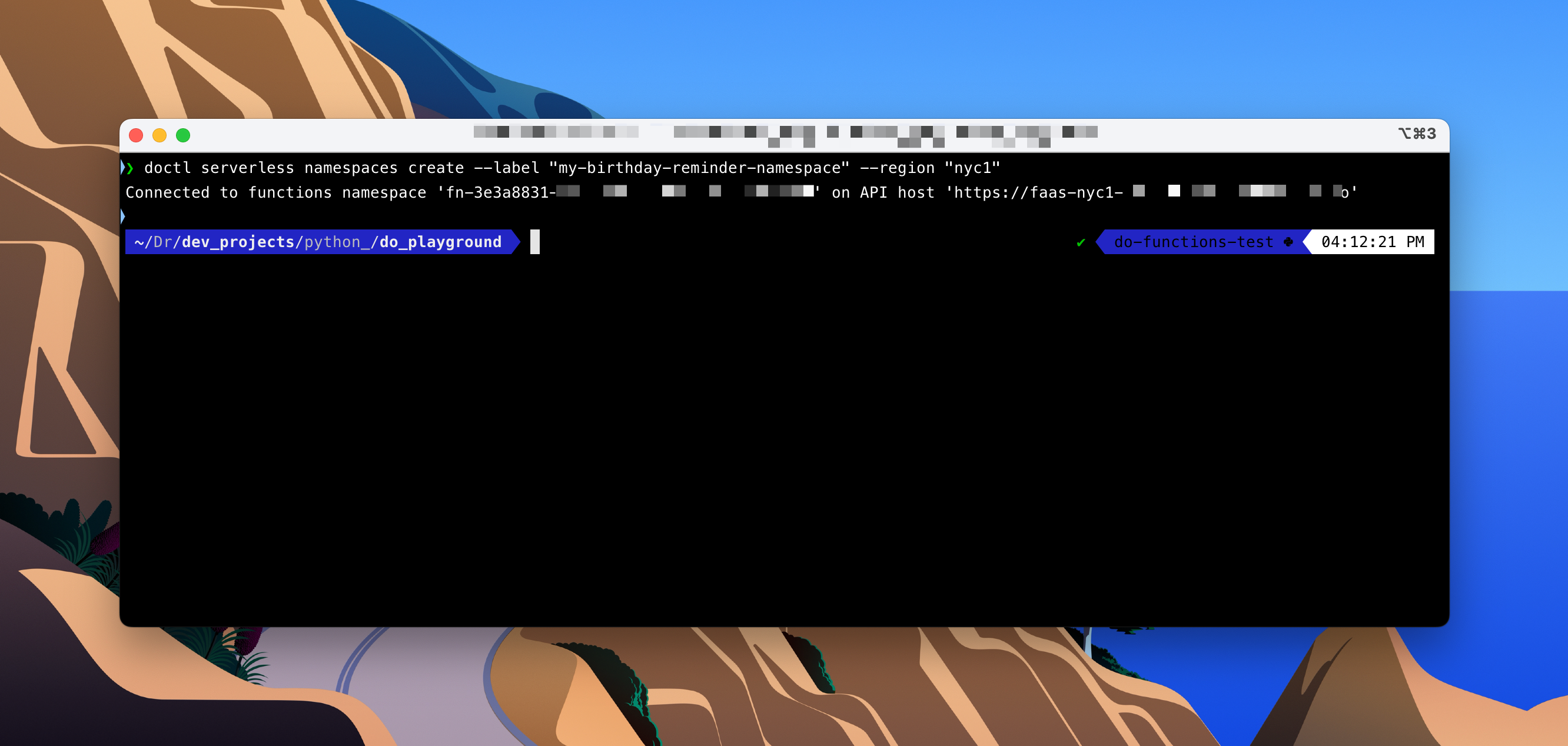
-
Connect to the namespace:
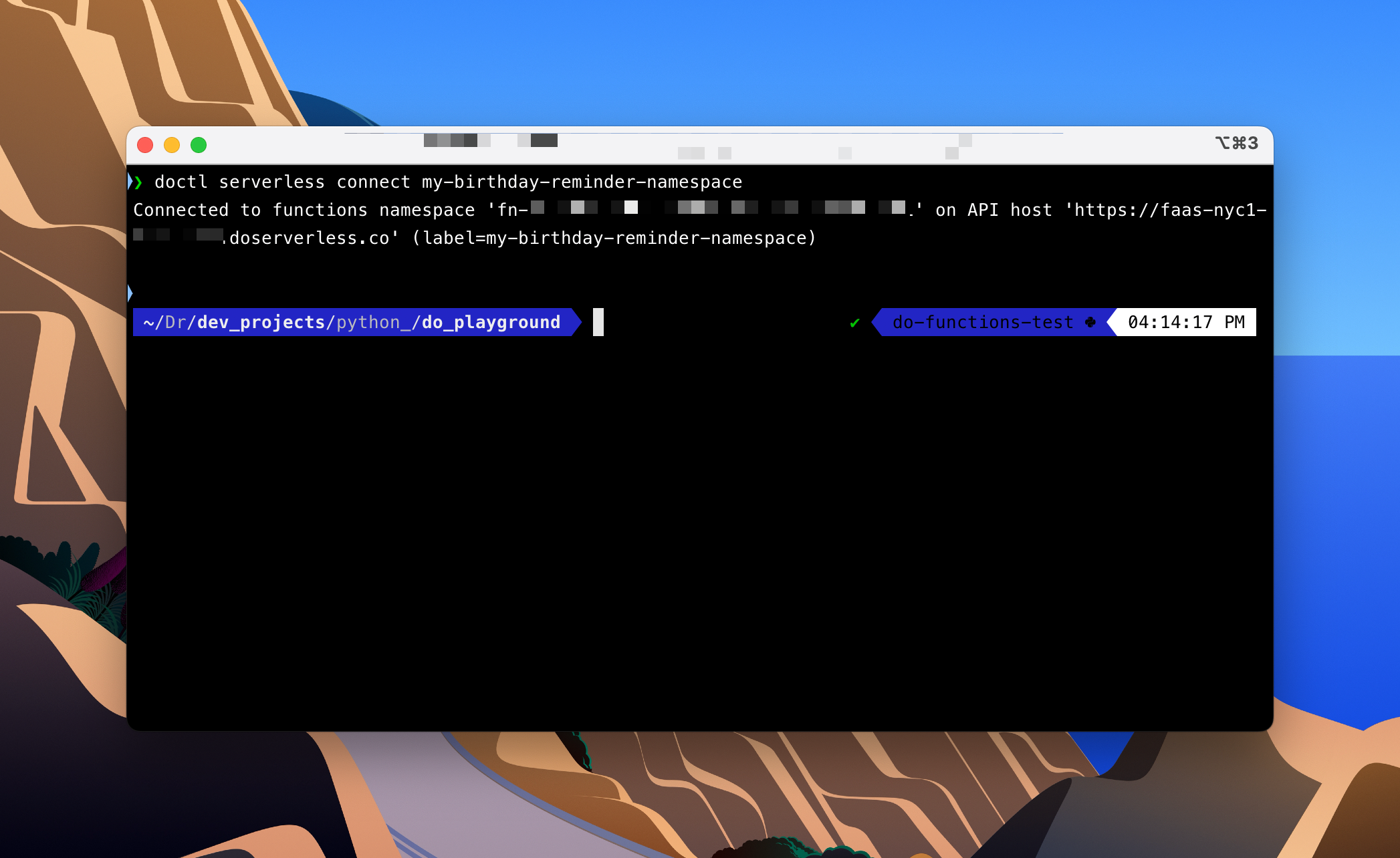
-
Verify the connection:
You should now see a confirmation that you’re connected to the namespace.
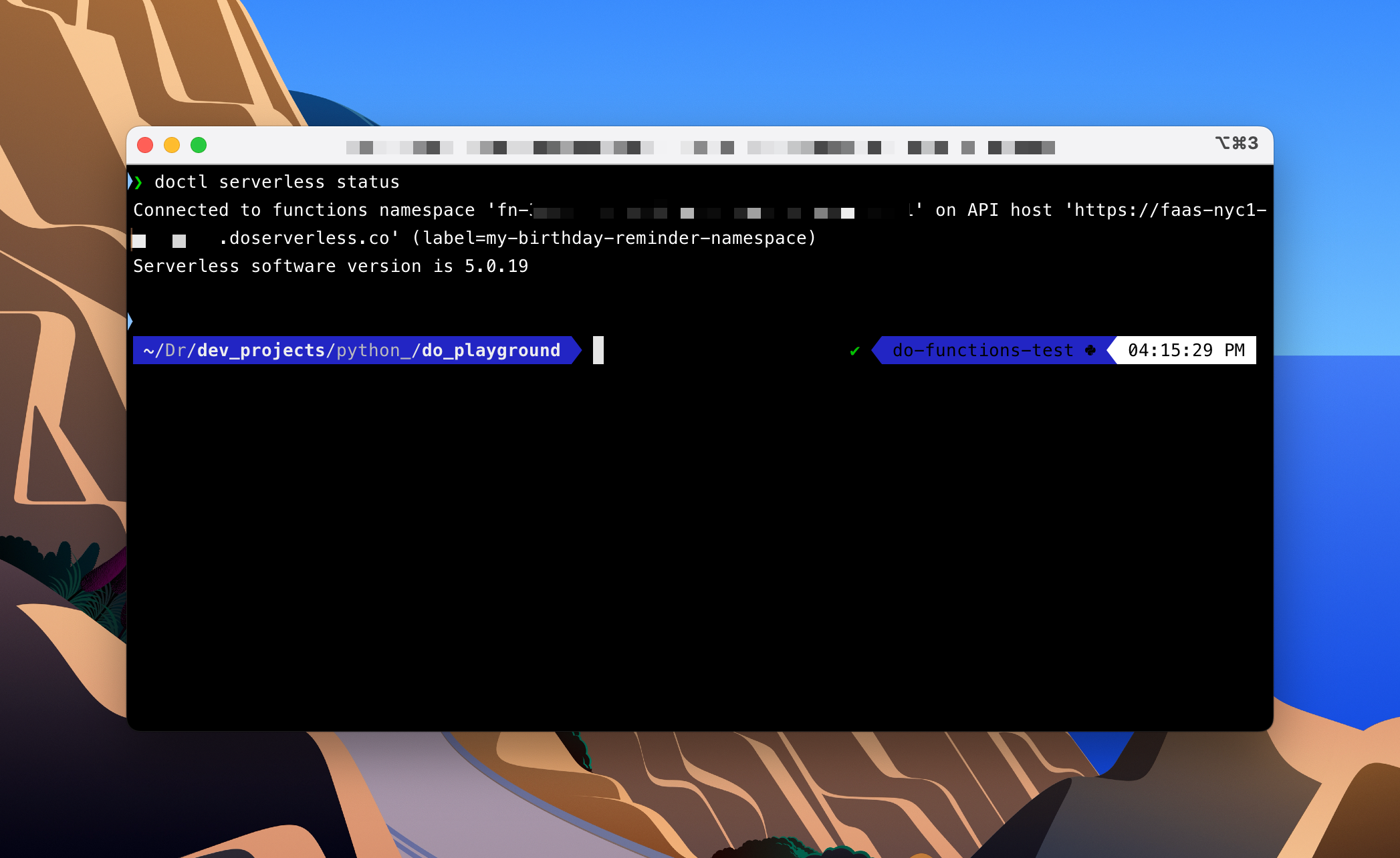
Pro Tip: To see a list of all available namespaces, use the following command:
This can be handy if you’re managing multiple projects or want to verify the namespace you just created.
Step 4: Initialize and Set Up the Project Structure
DigitalOcean Functions expects a specific project structure for serverless deployments. You can kickstart this structure using doctl serverless init, create it manually, or even clone a starter repo. To keep things simple, we’ll set it up using doctl serverless init:
-
Run the following command to initialize the project:
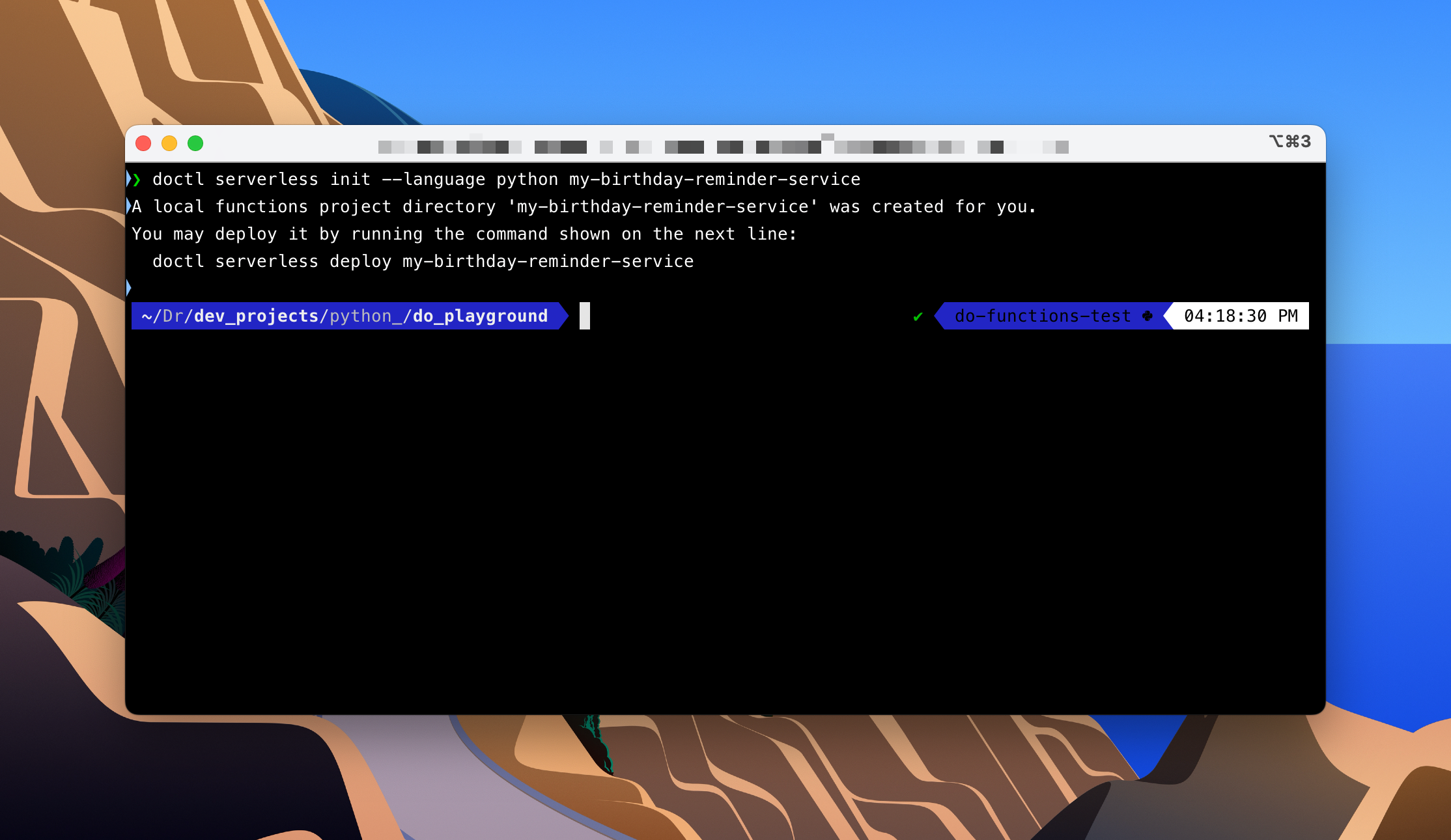
This creates a local project directory named
my-birthday-reminder-servicewith the following default structure: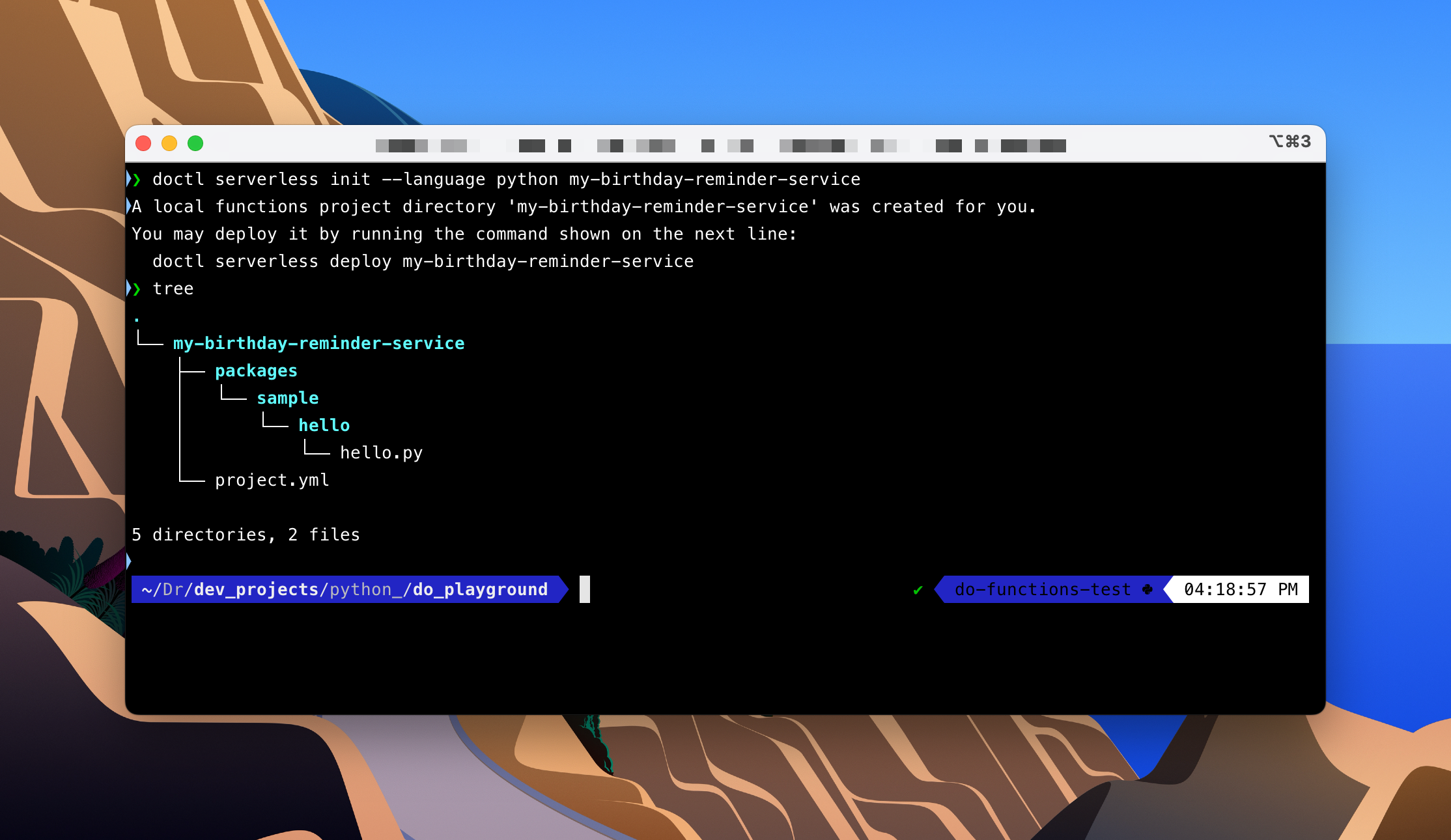
-
Navigate into the project directory:
-
Rename the folders to match our use case:
-
Create the necessary files:
- Create an empty .env file in the root of the project:
This will hold your database and Twilio credentials. The file will be located at the root of the
my-birthday-reminder-servicefolder.- Create a
requirements.txtfile in thebirthdaysfolder:
This file will list the Python dependencies needed for your function. It will be located under
packages/reminders/birthdays.- Create a build.sh file in the birthdays folder:
The
build.shscript is necessary for deploying functions with external dependencies. Thechmodcommand ensures the script is executable on Mac/Linux systems.
Updated Structure: After completing these steps, your project structure should look like this:
Pro Tip: If you accidentally misname a folder, you can run the command again or manually rename it in your file explorer.
Step 5: Update Files
Now that the structure is in place, let’s populate it with the necessary files. Open the my-birthday-reminder-service directory in your favorite code editor
1. Update project.yml
The project.yml file is a configuration file that defines your serverless project’s structure, environment variables, and functions. Replace its contents with:
This file sets up the reminders package and maps environment variables to DigitalOcean Functions. Each variable corresponds to the credentials needed for your database and Twilio integration.
2. Update your .env file
Refer to Day 1: Setting Up a PostgreSQL Database for Birthday Reminders for the database credentials and Day 3: Checking Birthdays and Sending SMS Notifications for Twilio credentials to populate the following values:
Note: The .env file is used to securely store sensitive credentials. These values will be read by your project.yml file and mapped to the serverless environment during deployment, making them accessible to your function in the cloud.
3. Add Dependencies
Update requirements.txt file with the following dependencies:
pg8000: A pure-Python PostgreSQL client library.
python-dotenv: Used to load environment variables from the .env file.
twilio: The Twilio Python library for sending SMS messages.
4. Update build.sh
Add the following script to the build.sh file:
This script ensures that all dependencies are packaged correctly with your function. The chmod +x command from Step 4 ensures it is executable.
5. Update __main__.py
This is the main script for your Birthday Reminder Service. We’re essentially using the script we built in Day 3 for sending birthday notifications. However, to make it compatible with DigitalOcean Functions, we need to make a few small adjustments.
Update the __main__.py file with the following content:
Here’s what we’ve changed:
-
Added a
main(params)function: DigitalOcean Functions expects an entry point function namedmain, which takes aparamsargument. This is where the function starts execution. -
Moved the script logic inside the
mainfunction:
The code from Day 3 has been wrapped inside themainfunction to align with this requirement. -
Everything else remains the same:
The database connection logic, birthday checks, and SMS notification logic are unchanged.
Step 5: Package and Deploy
With everything in place, deploy your project to DigitalOcean Functions:
- Deploy the project:
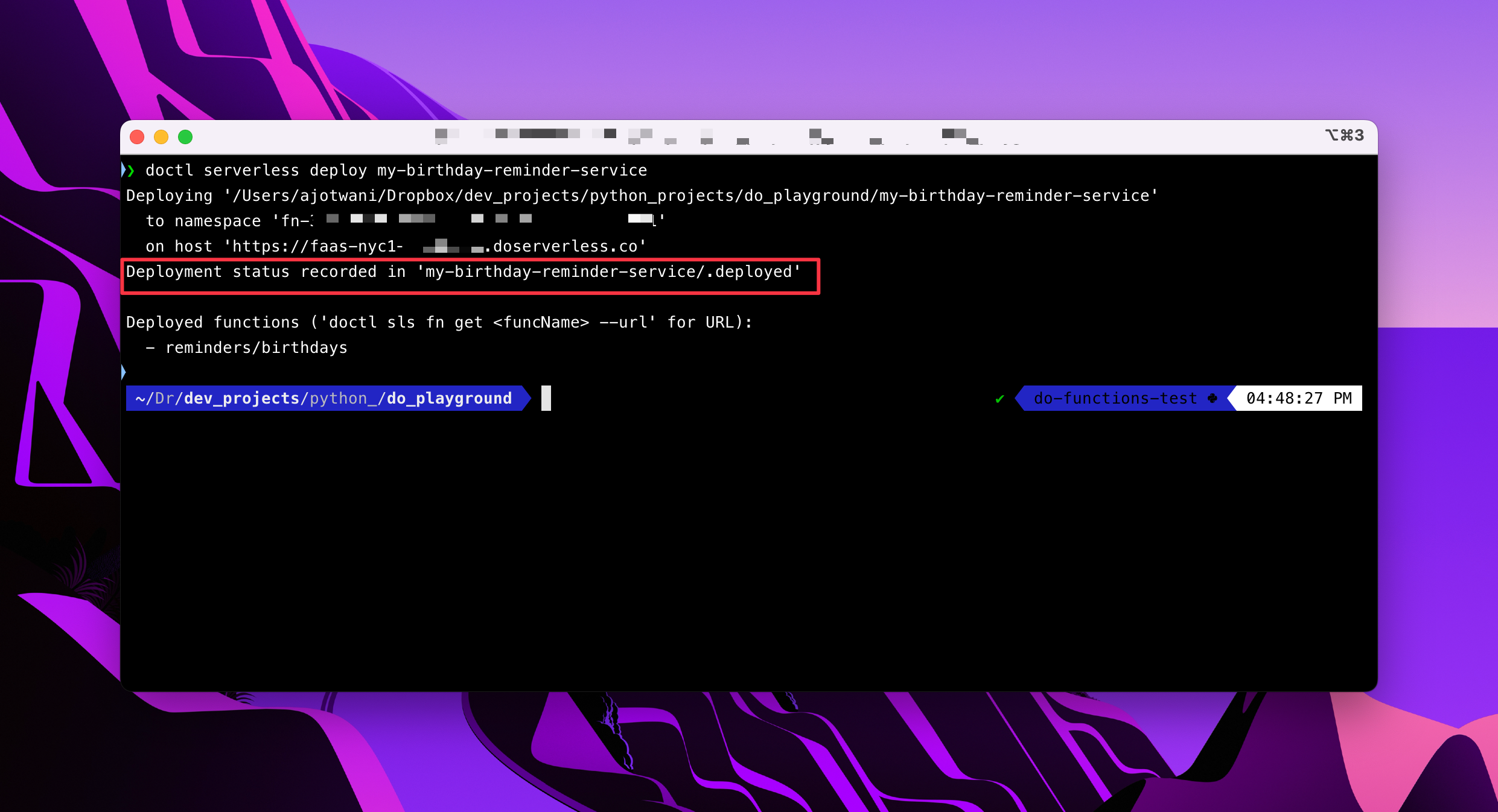
To verify that your function was successfully deployed to the namespace:
- Visit the DigitalOcean Control Panel, and navigate to Functions in the left-side bar.
- Locate your namespace (e.g., my-birthday-reminder-namespace).
- Check that your function appears under the namespace, typically listed as
reminders/birthdays. - Click on the function name to view details, including logs, configuration, and invocation history.
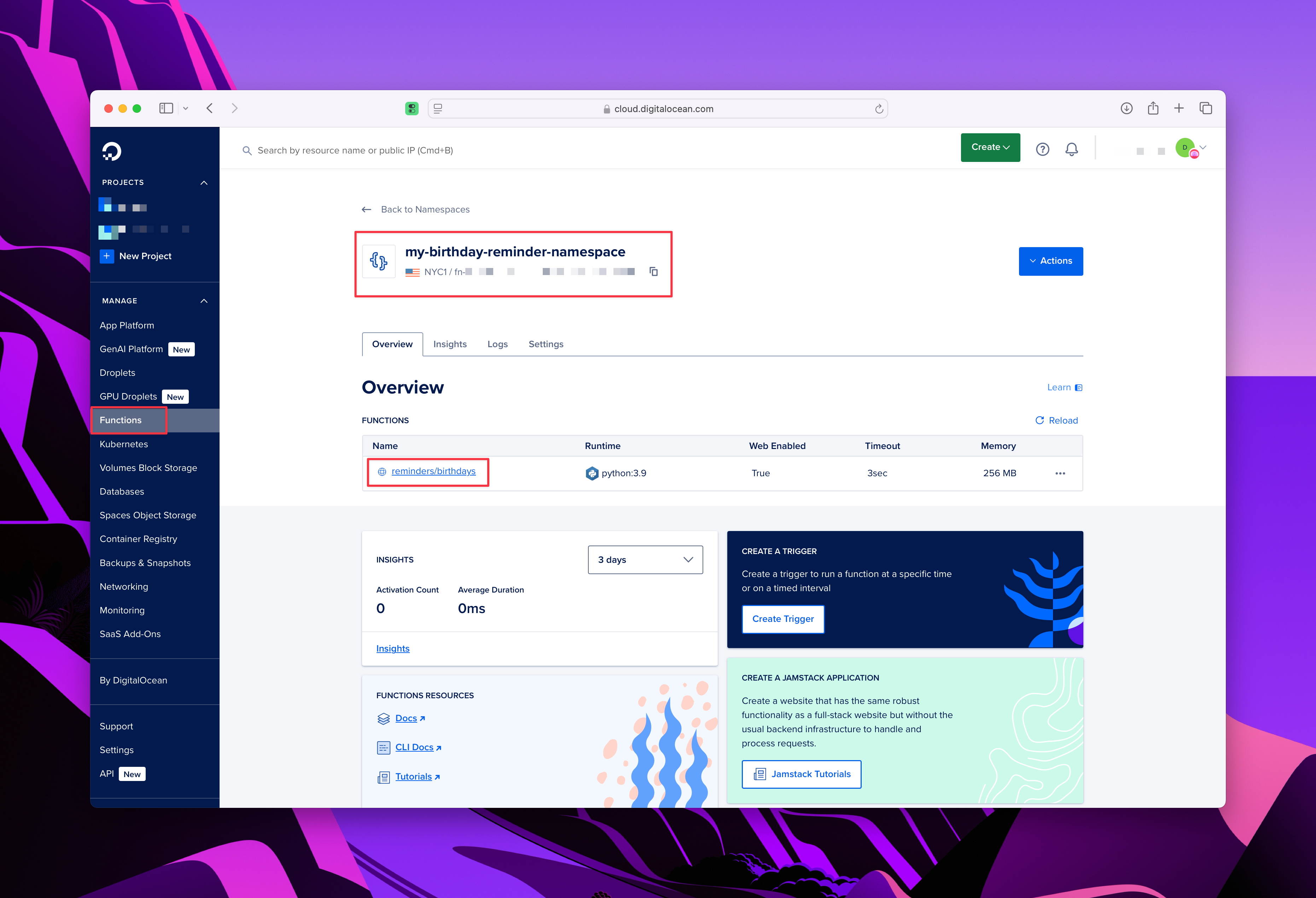
Step 6: Test Your Deployed Function
Once your function is deployed, it’s time to test it. You can invoke the function manually to ensure it works as expected. There are two ways to do this:
Option 1: Using the DigitalOcean CLI
If everything is set up correctly, your function will run in the cloud, checking for today’s birthdays and sending SMS notifications.
Option 2: Using the DigitalOcean Dashboard
- Go to the DigitalOcean Control Panel.
- Navigate to Functions and locate your reminders/birthdays function.
- Click Run to run it manually.
- View the output and logs directly in the console.
This method is especially helpful if you prefer a visual interface or want to check the logs in a clean, easy-to-read format.
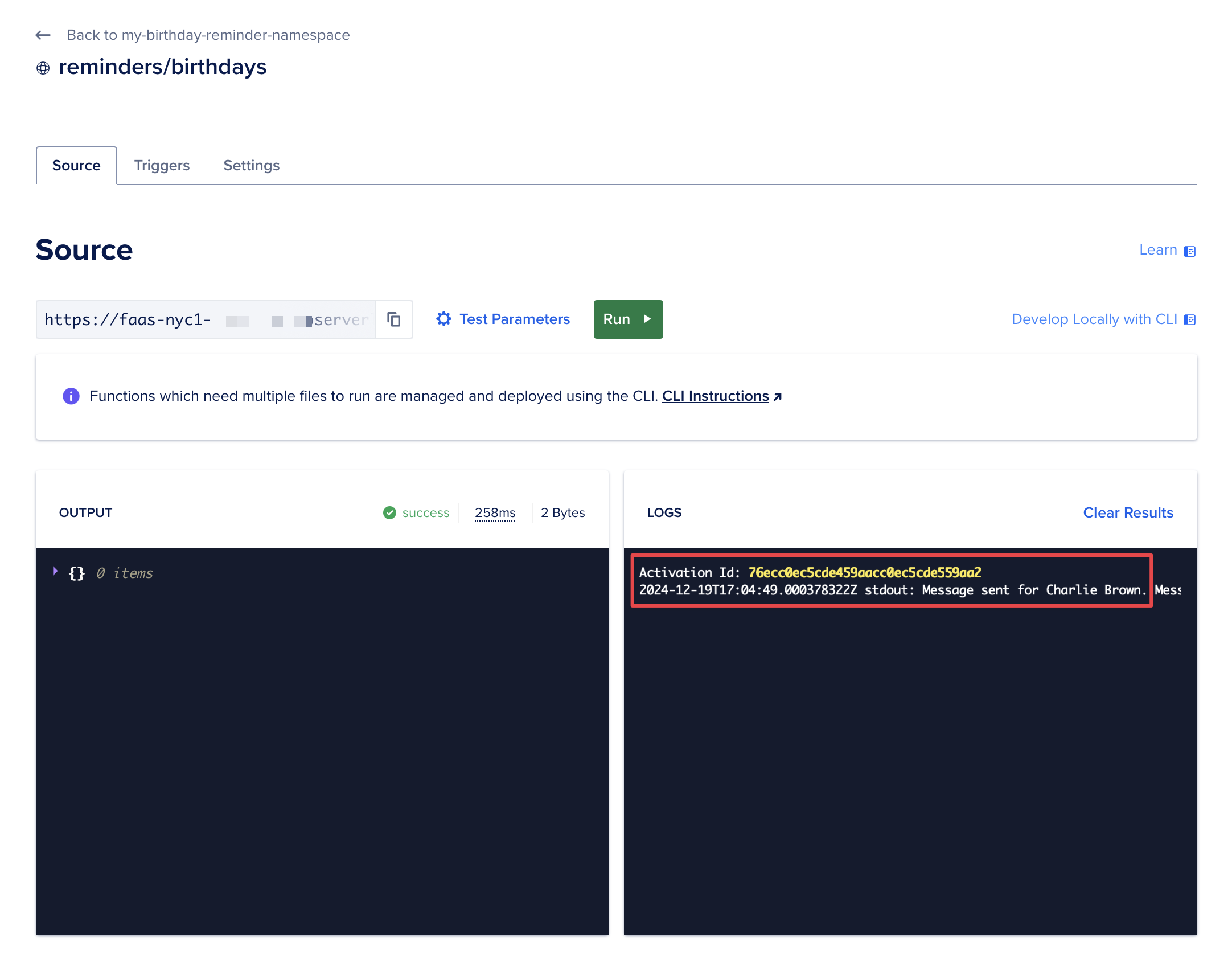
Testing Tips
When you invoke the function, it will check for birthdays matching today’s date. If there’s a match, you’ll receive a text message with the details. To test the function effectively:
- Add one or more birthdays in your database that match the current date.
- Check the console or CLI logs to confirm the function executed successfully.
🎁 Wrap-Up
Here’s what we accomplished today:
✅ Set up doctl and created a namespace for our project.
✅ Refactored the Python script for deployment.
✅ Packaged and deployed the Birthday Reminder Service to DigitalOcean Functions.
✅ Tested the function in the cloud using both the CLI and the DigitalOcean Dashboard.
Up next: While this is a big step forward, we’re still running the function manually. In the next post, we’ll automate this process so the Birthday Reminder Service runs automatically every day at a specific time. Imagine waking up to a text reminder without lifting a finger—let’s make that happen tomorrow! 🚀













